¶ Introduction
Here you will be able to add users and groups, create entities and rules, manage dictionaries, create user profiles, make DB maintenance and check event logs.

¶ Users
Users can be managed from this page. By default, 20 users are listed per page . Clicking on a user permits you to view and manage details regarding this user, such as modifying the group membership.
Click the plus sign to add a new user.
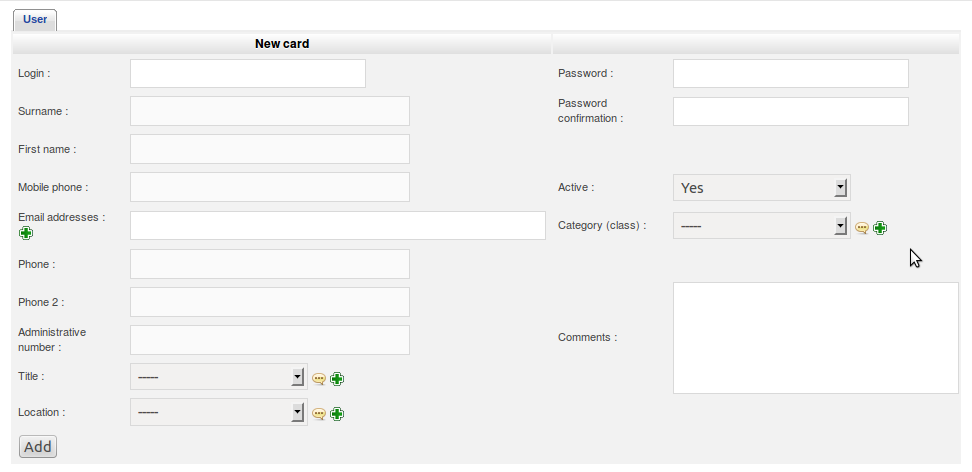
¶ Groups
From this page you can create and manage groups. You can also search for groups based on certain criteria. You can add groups by clicking Add Group . Once created you can associate users with the group.
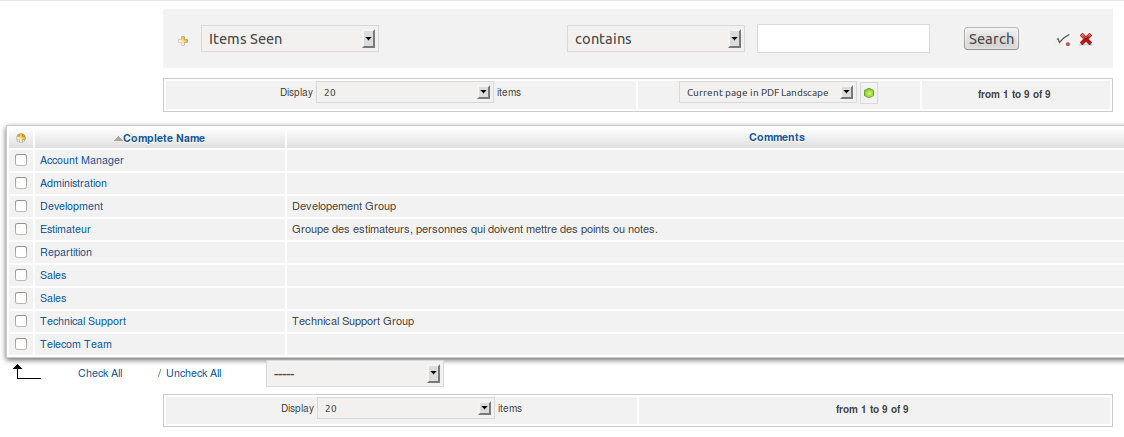
The screenshot below shows the management categories available when clicking on a group name.
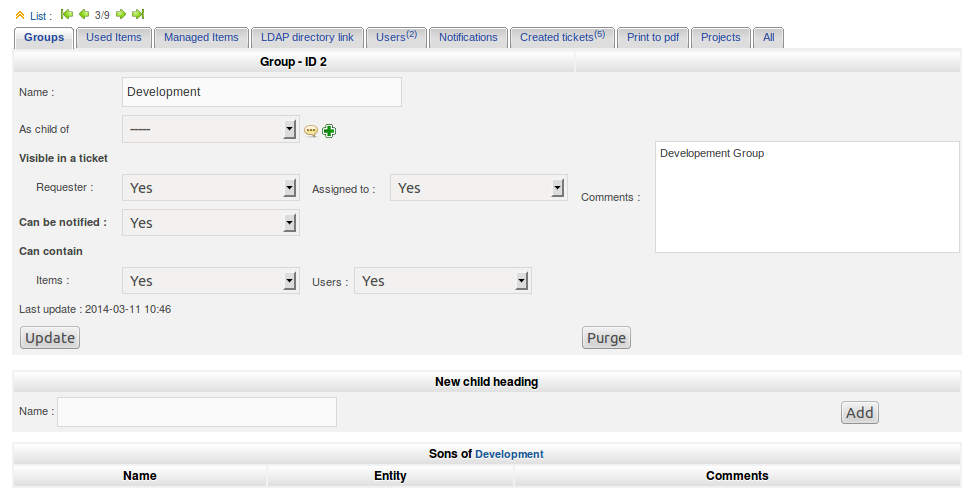
¶ Entities
In this section you can manage information about your organization (entity). It is possible to add more than one entity to represent different companies or divisions.
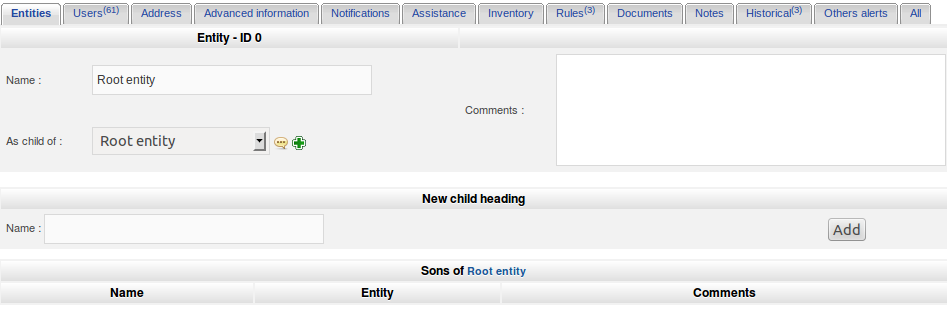
¶ Rules
This section is used to define rules that control the behavior of ALCM.
The rules engine can perform a number of actions and associations automatically. This includes management rules, and data dictionary rules. An example would be to create a rule for handling which ticket category to use for an incoming email request.
The following image lists the types of rules that can be configured.
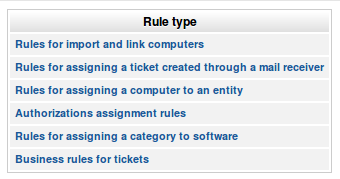
¶ Dictionaries
Dictionaries allows you to modify data entered or that already exists within ALCM. They are available for certain inventory items such as software, manufacturers, and entities.
When manually entering or automatically importing data, the dictionary can be used to enforce uniformity. For example, it can identity several versions of a software as being the same software version (Ex: Adobe Reader 1.1, Adobe Reader 1.2, etc).
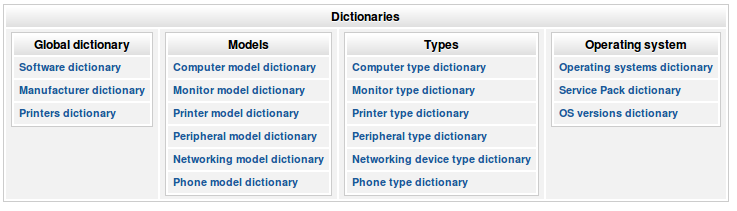
¶ Profiles
Profiles are used to define access rights for users. A profile can be associated with a user or an entity. A user can be associated with one or more profiles.
ALCM provides the following default profiles:
- Admin
- Hotliner
- Normal
- Post-only
- Super-admin
- Supervisor
- Technician
The following screenshot shows an example of the items that can be adjusted when editing a profile.
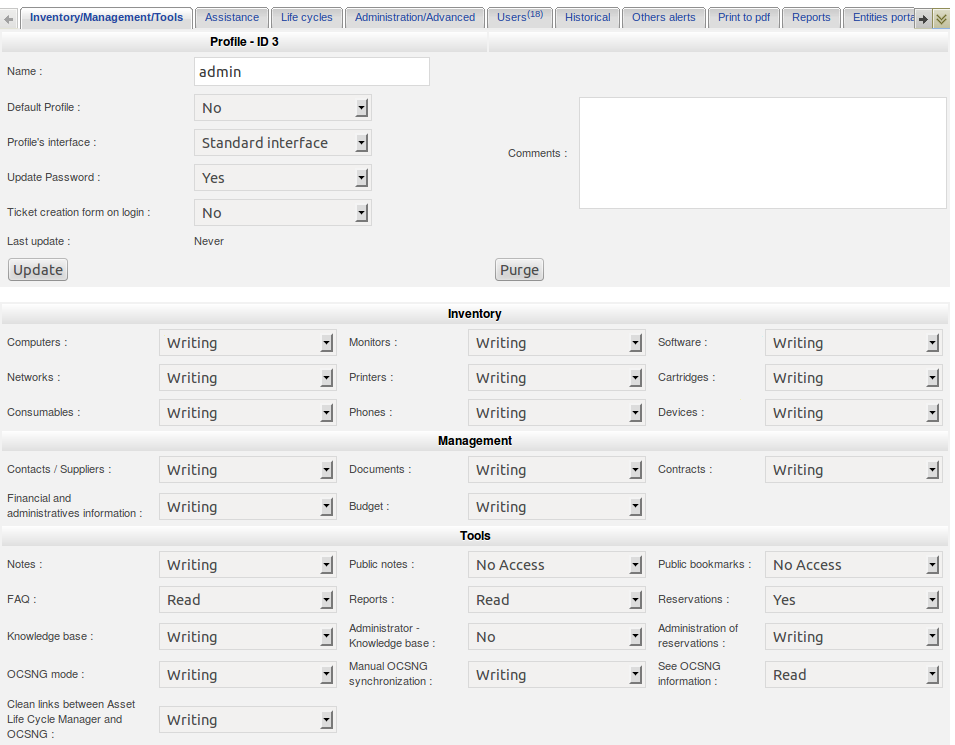
¶ Maintenance
This menu item allows you to perform backup and restore using SQL Dump or XML Dump. First select the type of backup to be performed and then click OK to start the backup. Your backup will then appear in the list, from which there are three options : DEL , Restore or view/download .
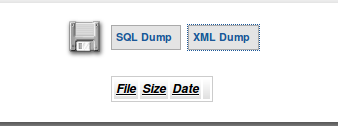
¶ Logs
Displays a sortable list of ALCM log entries.
