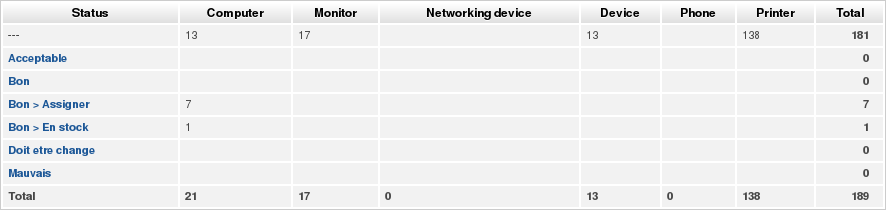¶ Introduction
In the inventory section, you can list and consult the hardware, software, and other components that make up your inventory.

In the inventory section, you can list and consult the hardware, software, and other components that make up your inventory.
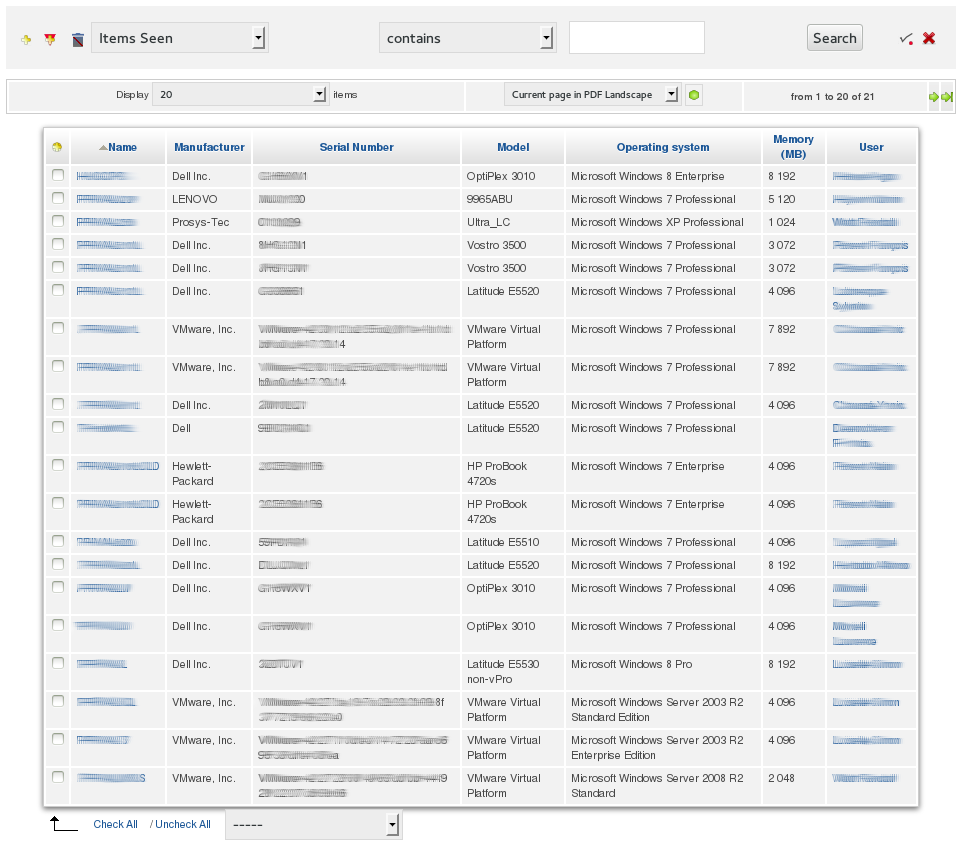
¶ Export
You can export the list equipment and software (or your search results) directly to a document format such as PDF, SLK (spreadsheet) or CSV.
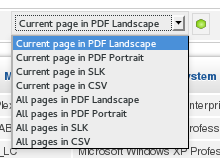
¶ Search Filter
This is part of all the sub-menus in the “Inventory” tab. It will help you narrow your search and quickly find what you are looking for.
The operation is very simple. In the first field, select the search category before submitting your search terms. If your search terms do not appear in the results, select “All” and try again.
In the second field you can choose (in certain cases) one of three values:
- Contains – Select this value if you want the filter to display the results containing the keywords you enter in the search field.
- Is – Choose this value if you have the exact title of the item you are looking for.
- Is not – Select this value if you wish to exclude your search terms.
In the last field, enter the keywords and click Search.

Additional search terms can be added by using the two “+” icons.
¶ Computers
Here you can add or view information related to workstations (PCs, laptops, servers, etc..).
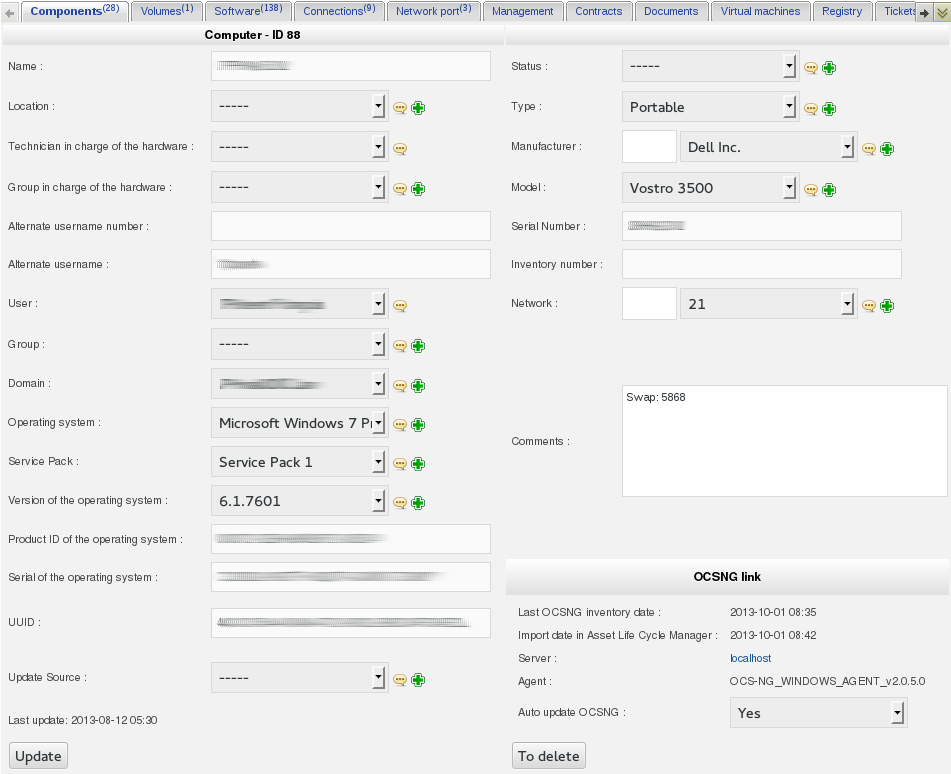
¶ Templates
To facilitate manual entry of a large number of items, it is possible to create templates. This will simplify the manual addition of a large number of essentially identical elements.

Management of templates is done via the “+” icon: located in the menu bar.

The selection or use of a existing templates is done via the “+” icon: located in the menu bar.
¶ Monitors
Here you can view and manage information about your monitors. The principle is the same as that used for computers. You can add monitors manually, or via the “OCS Inventory NG” agent installed on the computer to which the monitor is connected. The information gathered can be modified or supplemented at any time.
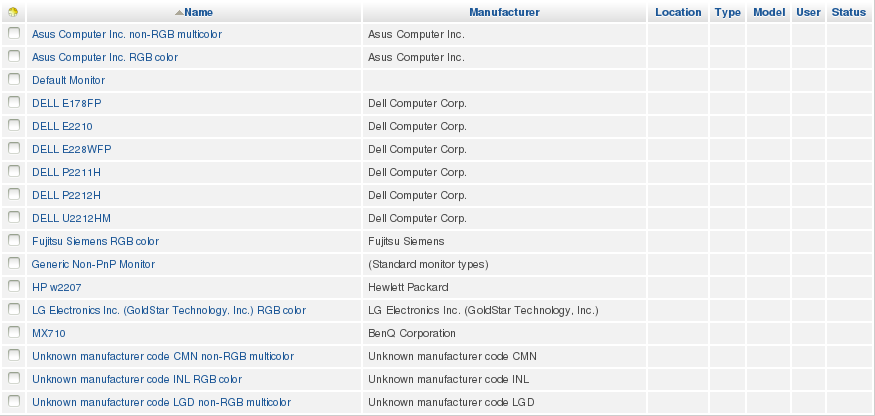
¶ Software
Here you can view or add information about installed software on individual workstations or servers. The data collected can be supplemented with additional information. You can also search for specific software by name, version, license, etc, and can export the results in PDF or CSV format.
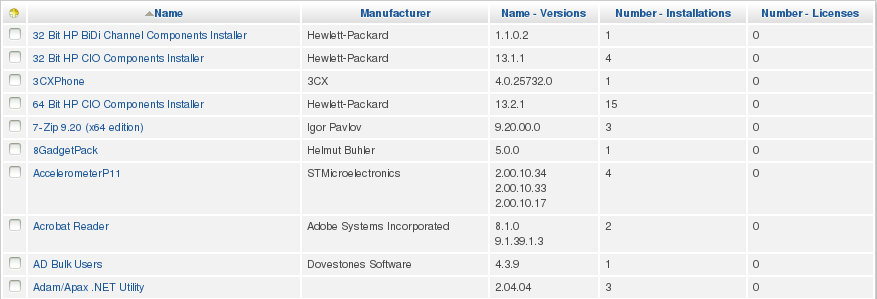
¶ Networks
Here you can view or add information about available network interfaces on individual workstations or servers. It is important to note that the “OCS Inventory NG” agents do not provide information about network interfaces. This information must be entered manually.
¶ Devices
Here you can add or view information about the devices such as keyboard, mouse, pad, etc. You can always supplement the information gathered by the agent “OCS Inventory NG”.
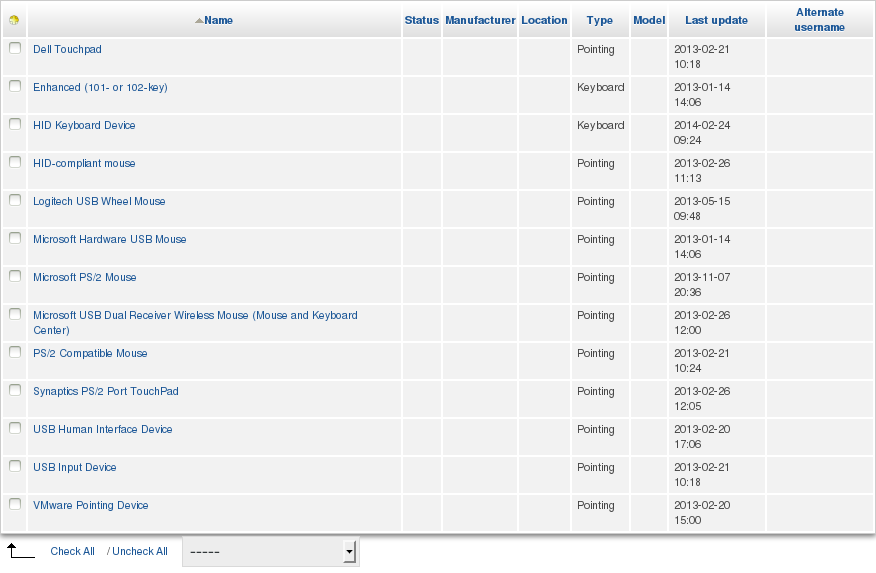
¶ Printers
Here you can add or view information about your printers. The principle is the same as that used for “devices”; the “OCS Inventory NG” agent will check if there are any printers connected to your computer, then it will send the information to ALCM.
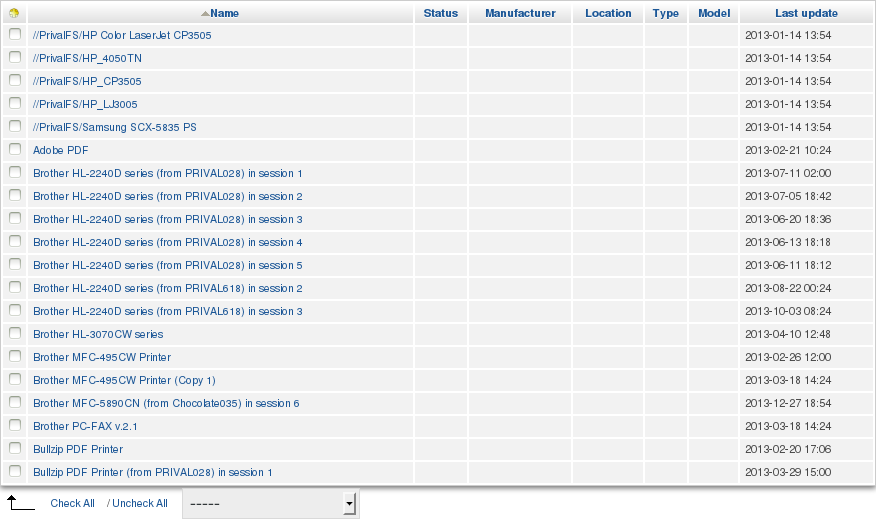
¶ Cartridges
Here you can add or view information about the printer cartridges. Only manual input is possible.
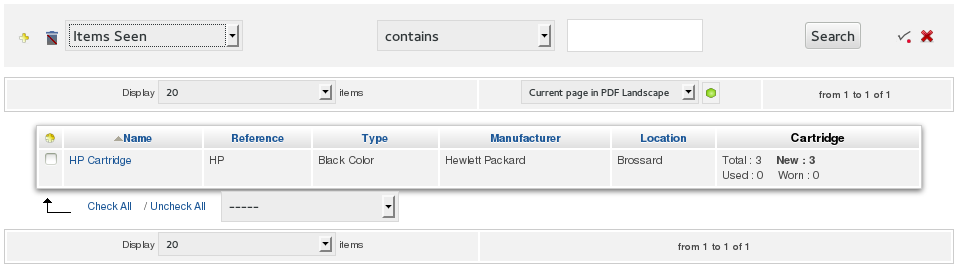
¶ Consumables
Here you can add or view information on consumables (paper, pens, notebooks, etc.) The principle is the same as for the cartridges. Only manual input is possible.
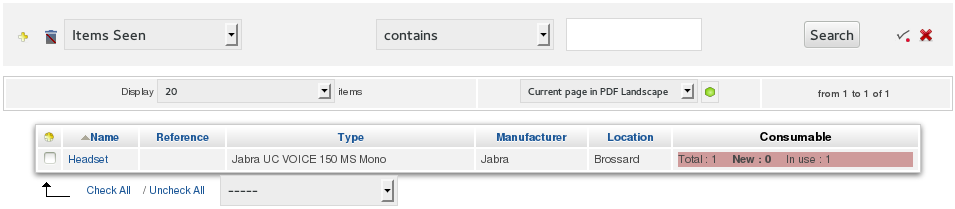
¶ Phones
Here you can add or view information on fixed and mobile phones. Only manual input is possible, however an “OCSNG” agent is currently being developed for Windows and Android mobile phones.
¶ Global
Here you will be able to view information about the device status.
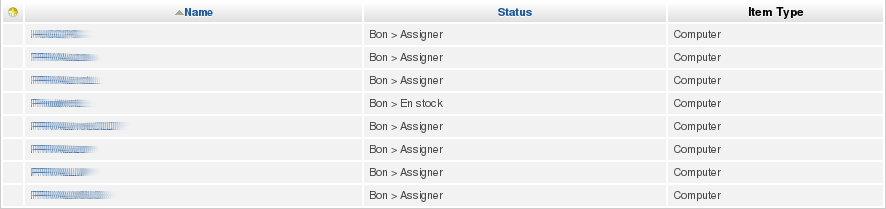
An overview of all the equipment is available. Just click the sound icon