This Quick Start guide will help you to start using the blësk Asset Life Manager (ALM) after installing the blësk Network Monitoring system.
¶ Introduction
The OCS Inventory NG Agent Deployment Tool allows you to remotely push the installation of the OCS Inventory NG Agent on computers. You just need to have administrative credentials on the remote computer and it will do the job for you. For manually installing the agent, read this page.
1 . Administrative shares enabled (no simple file sharing) is required to push setup on Windows Computer.
2 . The Microsoft SysInternals PsExec free utility available from this site is also needed.
3 . To push setup on a Unix computer, PuTTY SSH and PSCP will be needed, those can be retrieved from this link.
¶ Installing the Deployment tool
To install the OCS Inventory NG Agent Deployment Tool, download the executable from the Tools section of our website and run OCS-NG-Agent-Deployment-Tool-Setup.exe on a Windows Computer.
1. Click Next
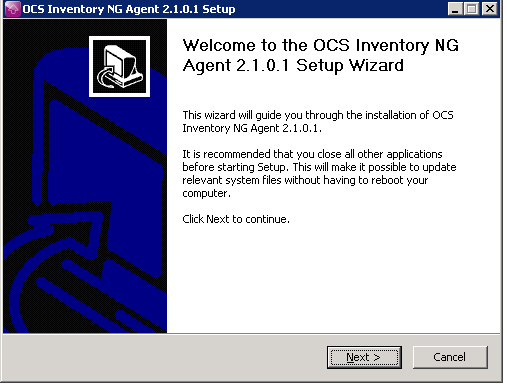
2. Validate license agreement by clicking I agree.
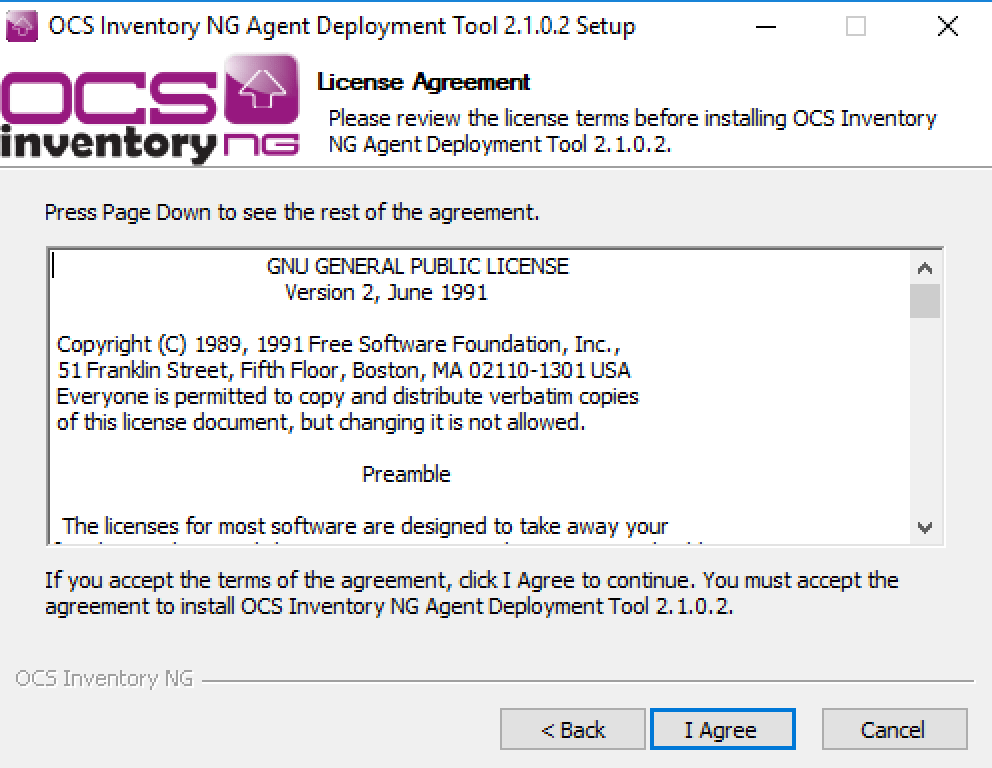
3. Choose the destination folder for the installation and click Next
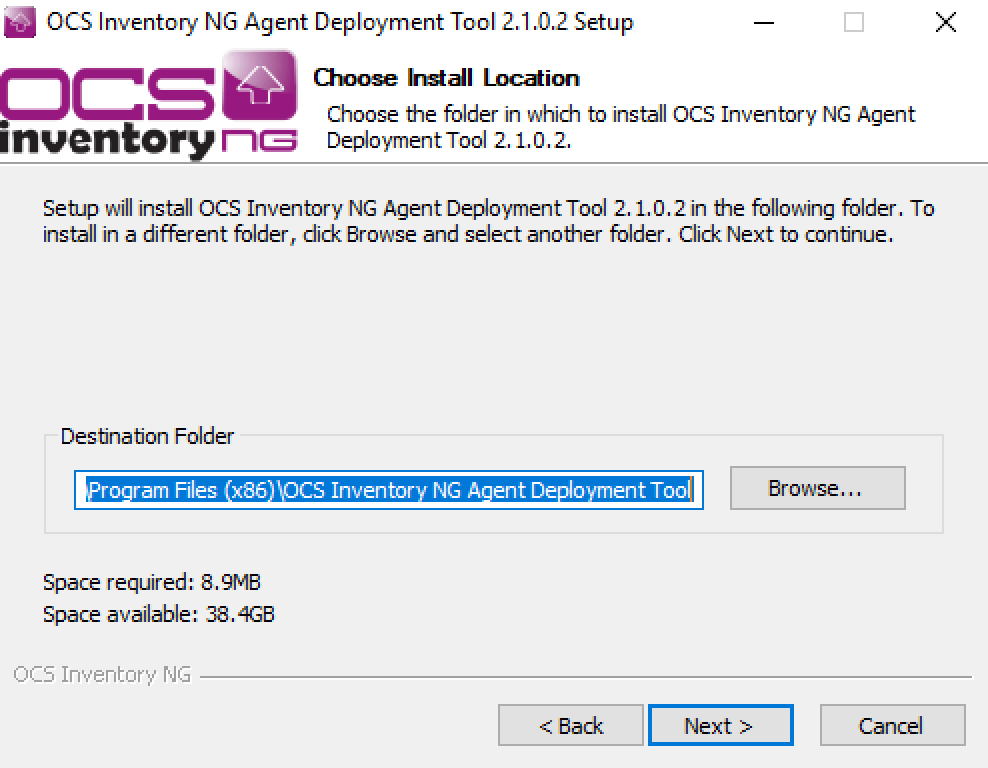
4. Choose the start menu folder and click Install.
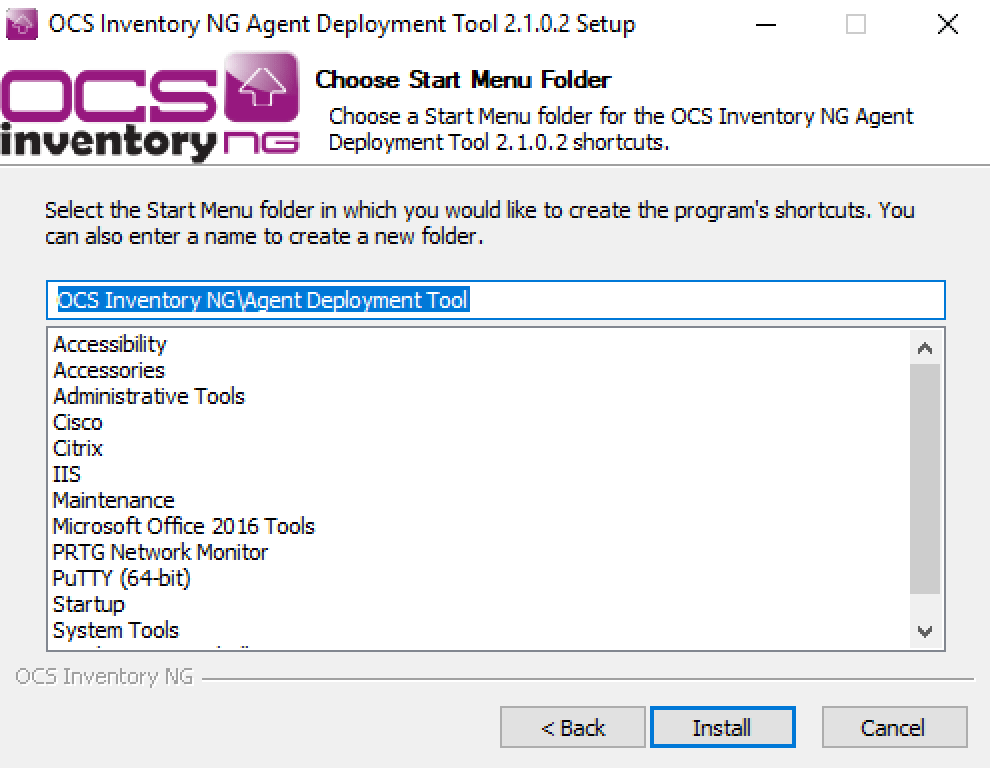
5 . Click Finish to close OCS inventory NG Agent Deployment Tool Setup. Setup can start the tool for you if the box Start OCS Inventory NG Agent Deployment Tool is checked.
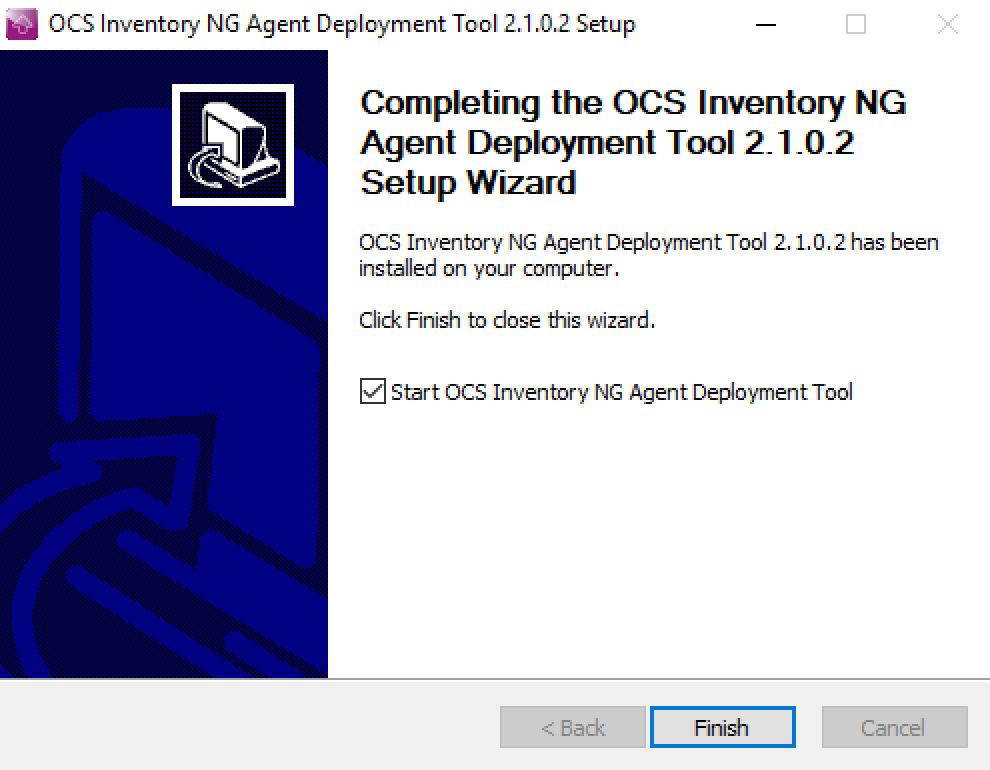
6. Click on Options to display settings.
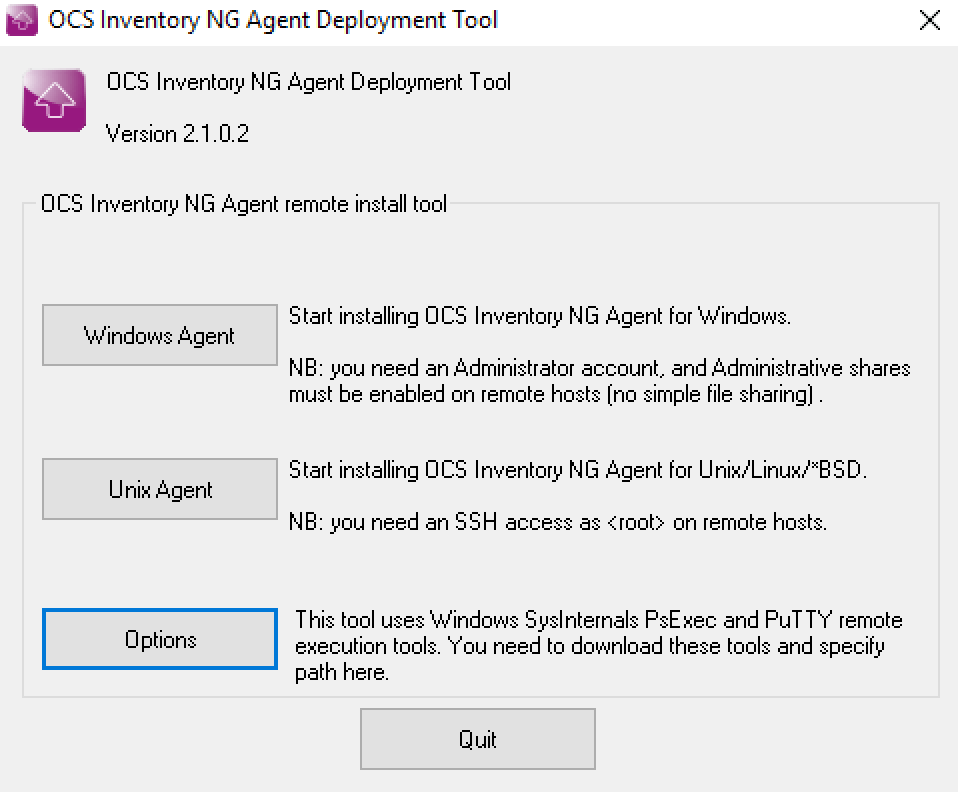
7. At least, you must provide the path to the Windows SysInternals PsExec tool:
- Microsoft SysInternals PsExec.exe tool (click on the link to open your browser to the SysInternals Home page and download the PsTools suite).
- PuTTY.exe SSH and Pscp.exe tools (click on the link to open your browser to the PuTTY Home page and download the tools).
Click OK to save your changes.
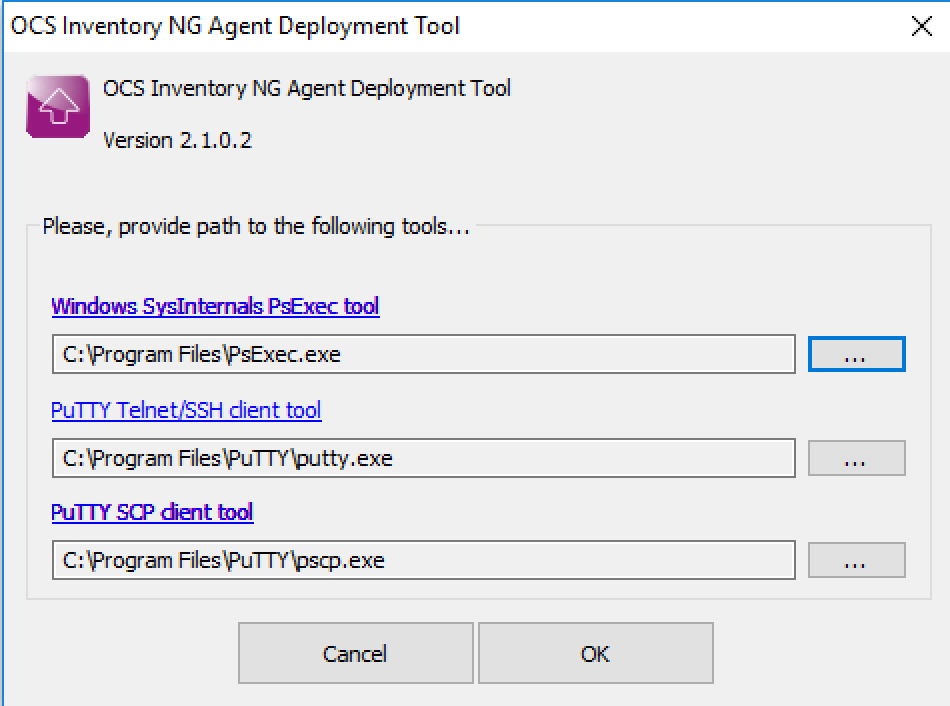
¶ Pushing OCS for Windows setup
To push setup, administrative shares must be enabled on remote computer. Moreover, on computers not members of a Windows domain, you have to disable “Using simple share (recommended)” using “Folders options”.
1. Click on the Windows Agent button of Agent Deployment Tool main window to start deploying on Windows computers. You can choose to deploy Agent on:
- all Windows computers within the specified IP range,
- a list of manually selected computers: select them in the network neighborhood using button “Browse Network“, or specify them using UNC notation (\\Computer_name or \\IP_Address) or select multiple computers into Active Directory using button “Browse AD“, or import them from a file (file must contain one IP or computer name by line).
Click Next.
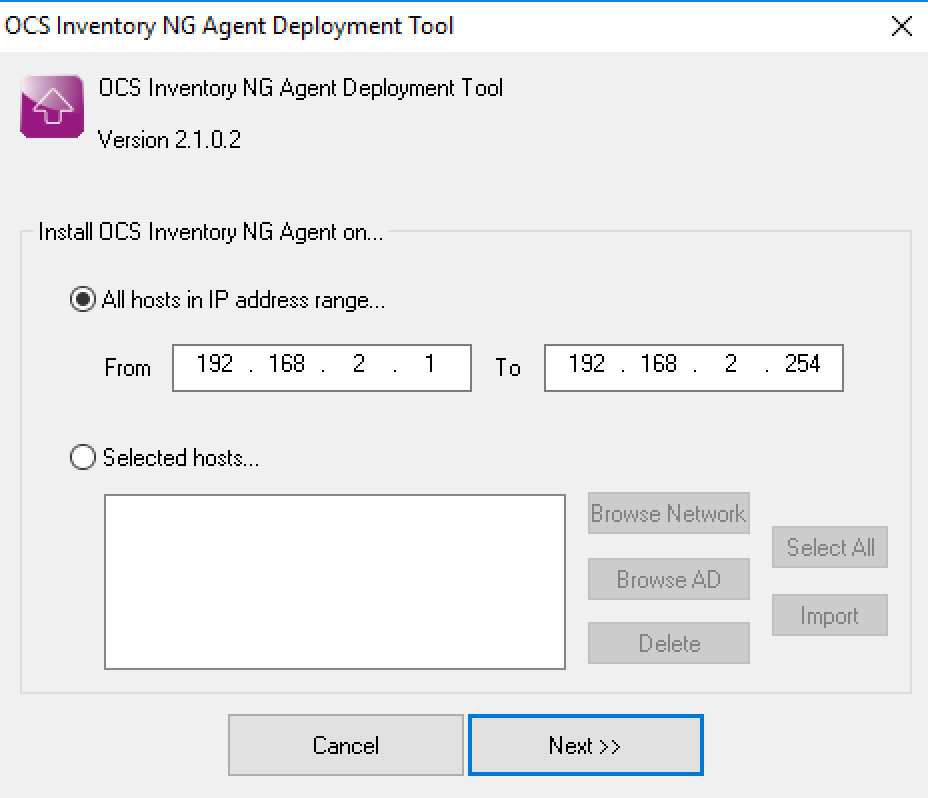
2. Fill up the following information:
- Select Windows Agent installer file to push,
- Select plugin files to copy into plugins directory of the agent (optional),
- Select additional files to copy into Agent’s data folder, like certificate file (optional),
- Enter OCS Inventory NG BLESK server URL your.blesk.server/ocsinventory
- Check Do not register service if you do not wish to use service for launching Agent,
- Check Do not register Systray applet autostart if you do not wish to display OCS icon into Systray,
- Check Force inventory just after setup to force inventory launch after OCS agent installation,
then, click Next.
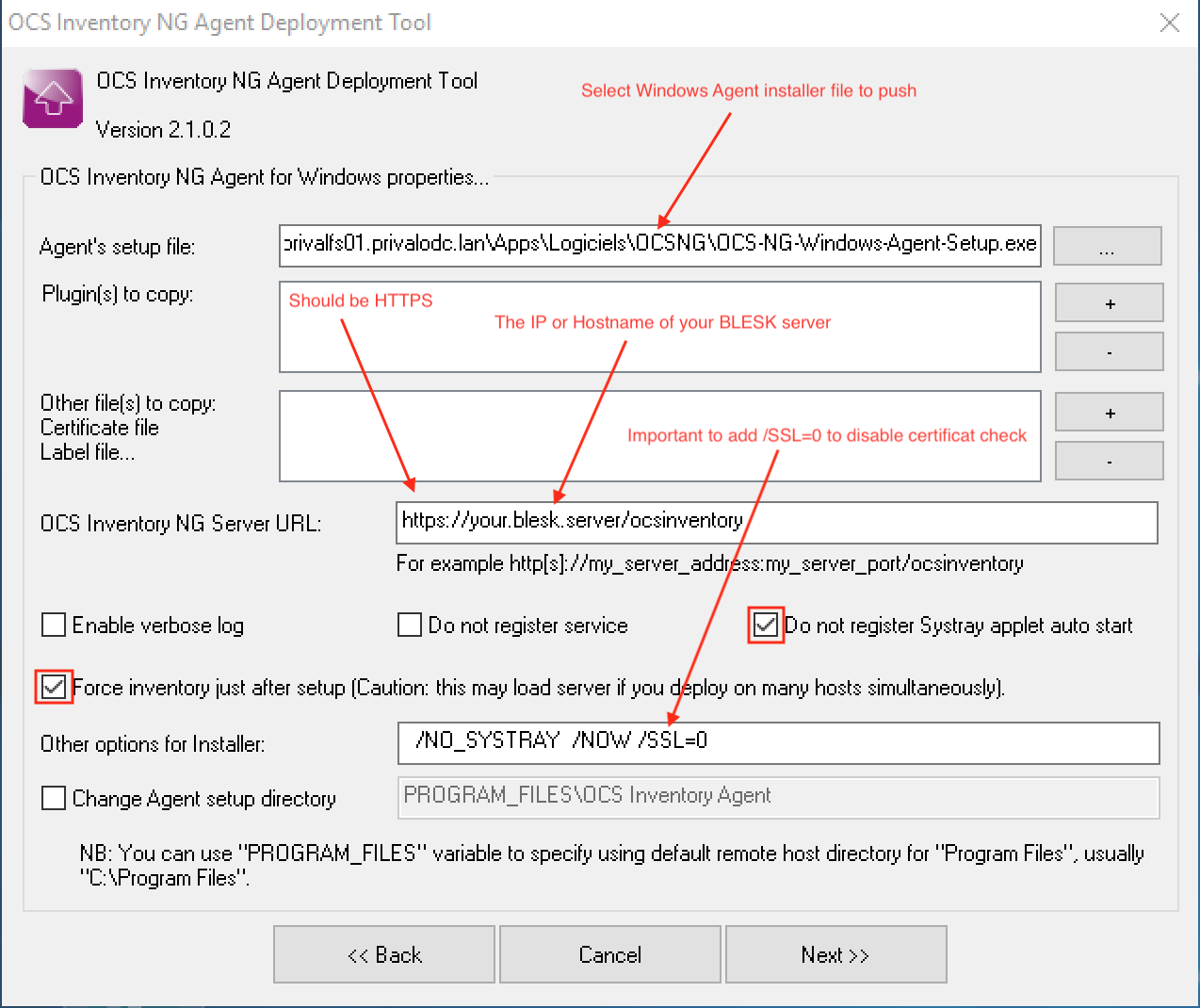
3. Provide the credentials of an Administrator account on the domain with associated password and click Next. You must specify account like DOMAIN_NAME\Administrator.
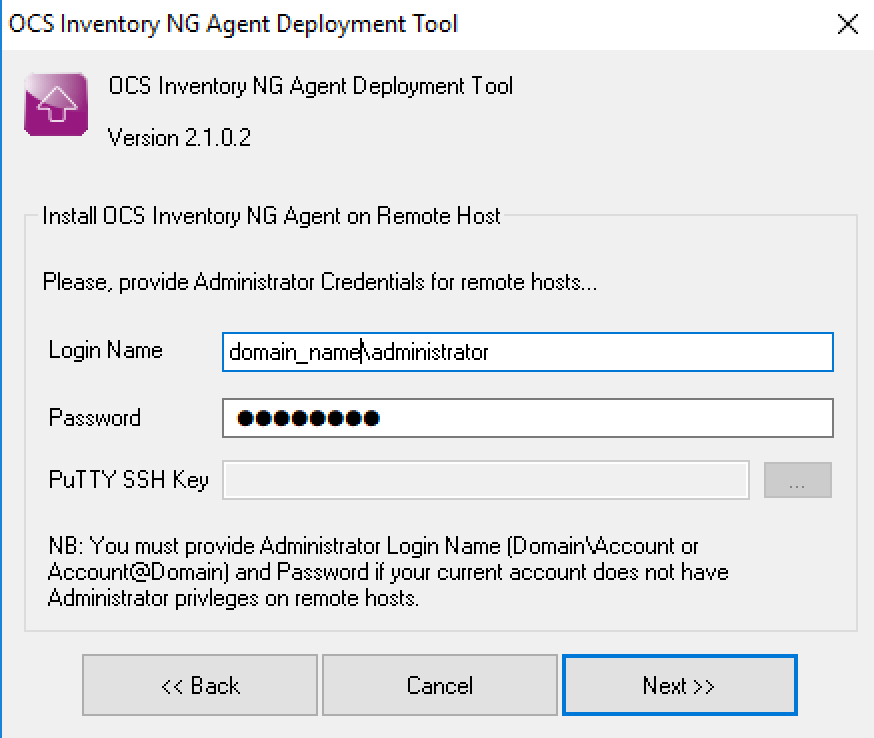
4. You are now ready to process. Choose the number of computers to push installation simultaneously (up to 10 computers) using the slider and click Start.
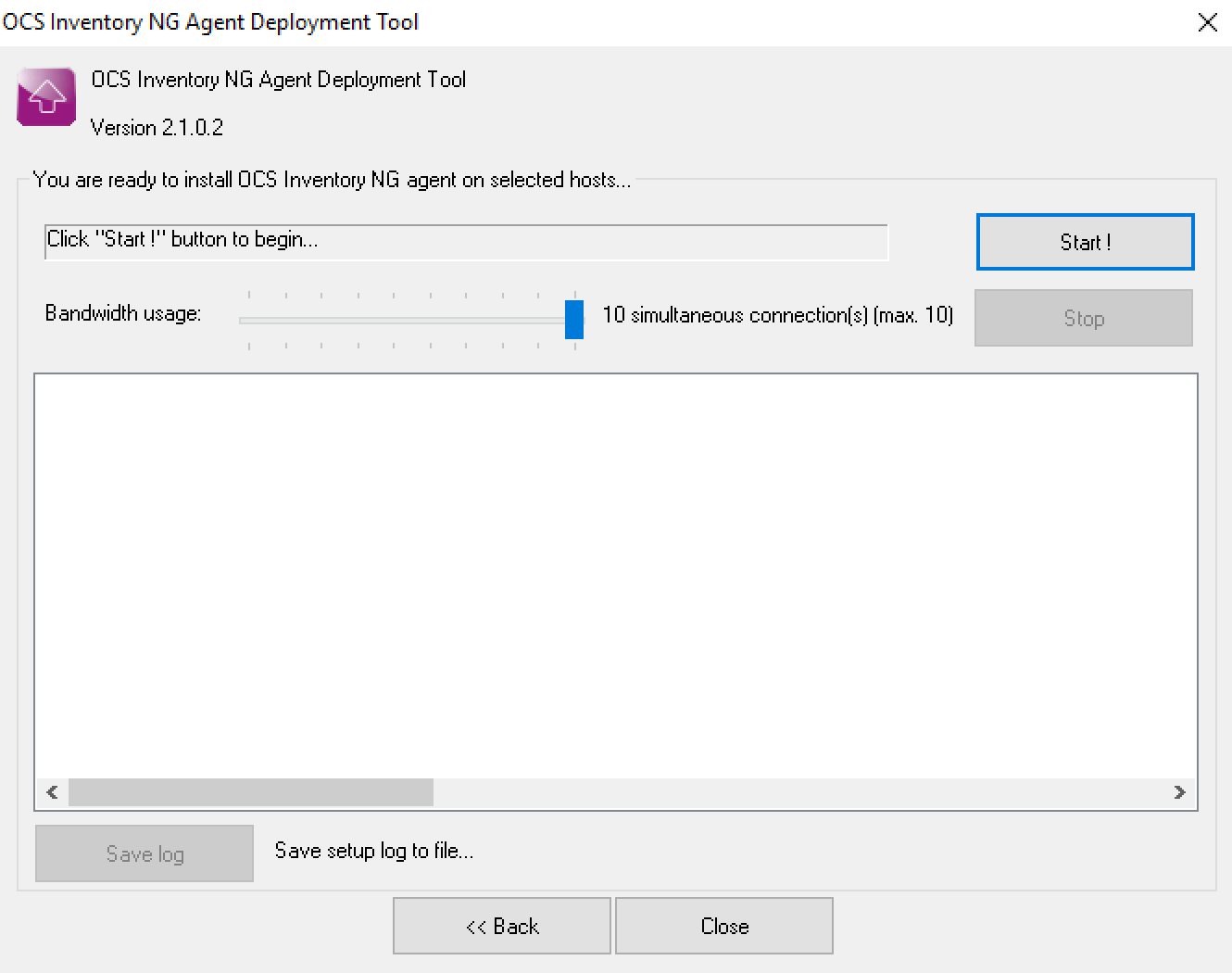
The Agent Deployment Tool will first check if remote computer is up and running, copy the installation files to the remote computer through administrative shares, uses PSEXEC to execute installation on remote Windows computer or SSH for Unix. If the tool encounter errors on one or more computers, it will prompt you to save the list of failed computers into a CSV file, and you will be able to import this file later to restart the installation process on these computers.
¶ Deploying from CLI
Here are other methods to deploy the agent from CLI, they can be used with GPO for example.
1 – Install silently on all computers using the domain administrator credentials:
psexec \\* -s -u Domain\Administrator -p Password \\Server\NetLogon\OCS-NG-Windows-Agent-Setup.exe /S /NOSPLASH /NO_SYSTRAY /SSL=0 /NOW /SERVER=https://1.2.3.4/ocsinventory
Note: PsExec free utility available from this site. 1.2.3.4 corresponds to the IP address of the BLESK server.
2 – Install silently on specific computers (ALL.TXT is a text file that lists target computer names, one per line), using domain administrator credentials:
psexec @ALL.TXT -s -u Domain\Administrator -p Password \\Server\NetLogon\OCS-NG-Windows-Agent-Setup.exe /S /NOSPLASH /NO_SYSTRAY /SSL=0 /NOW /SERVER=https://1.2.3.4/ocsinventory
¶ References
You will find below links pointing to external references for this function of the software. These links, will allow you to retrace more advanced information on the subject.