The Tools section provides useful functions that let you apply changes to the blësk server on any modifications to the APM configuration, check, and restart the APM daemon. This section allows the administrators to ensure that all the configuration changes have been applied. This is recommended administrator visit this section after any changes have been made to the APM configuration to “Check configuration files” and “Restart Nagios”.
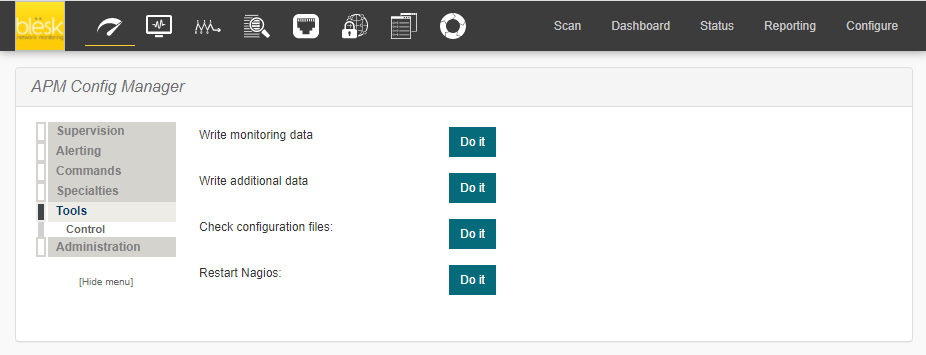
¶ Control
The control section is one of the most important parts of the APM administrative panel. It is also one of the most often used sections, as this is where you will have to go every time you make a modification in APM. You must come here and perform a check of each step before the changes are applied live on the server.
Without performing the checks here, your changes will stay in the database without being applied. This has been done intentionally in order to require you to come here and perform the checks in this order:
Click the “Do it” button next to “Write monitoring data” to apply the changes to all configuration files.
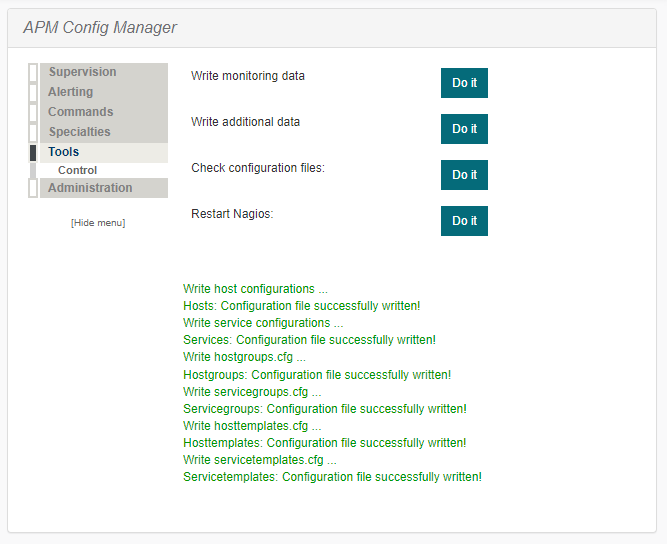
Click the “Do it” button next to “Write additional data” to apply the changes to all objects files.
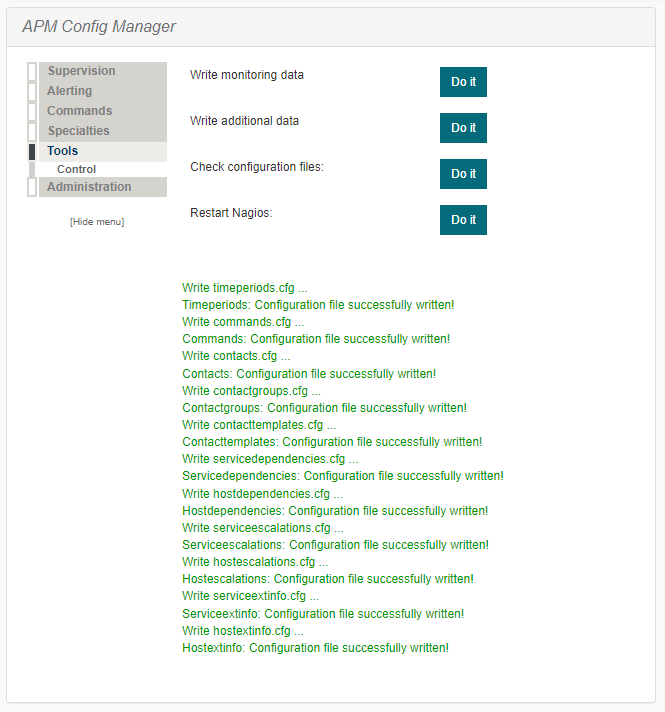
Click the “Do it” button next to “Check configuration files” to check the new configuration for errors.
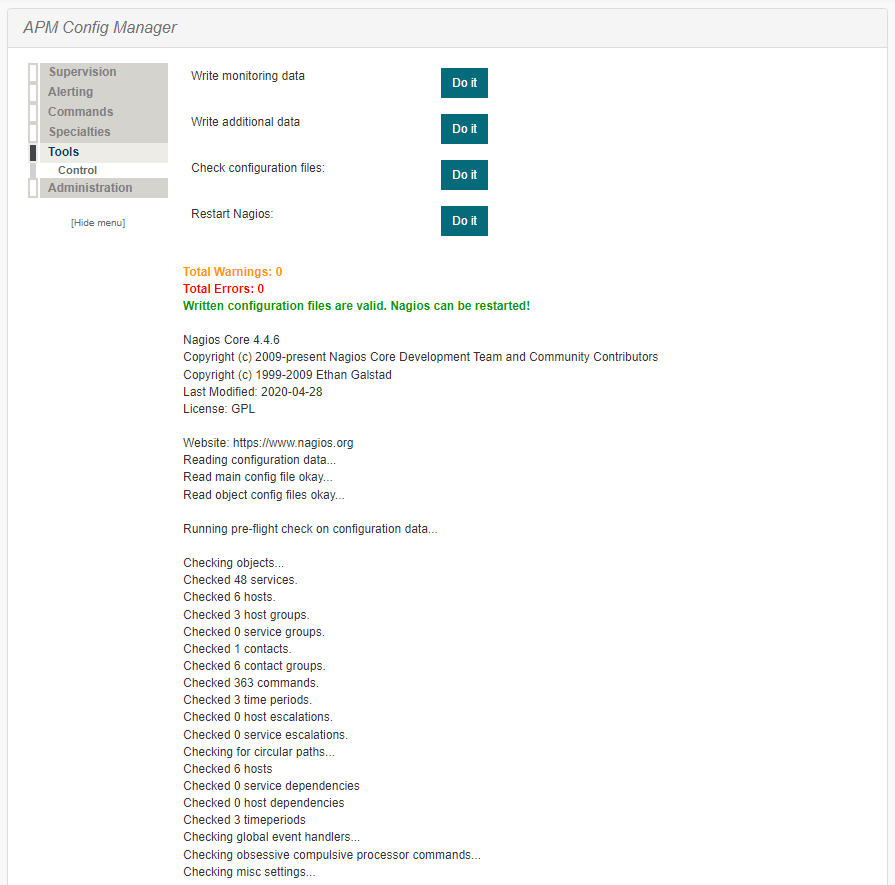
Click the “Do it” button next to “Restart Application Performance Monitor” to restart the APM daemon.

Note: Only click the “Restart Application Performance Monitor” button if you don't have any ERROR messages reported after clicking the “Check configuration files” button.