blësk allows centralized administration and user management, starting from blësk version 5. The tune icon on homepage allows to navigate to the Administration page, where the administrator will get options to create and manage users to access all the applications. This page allows the user to perform administrative tasks for all the modules of blësk.
¶ System management
By default, the system management interface appears on this page with the following tabs:
- Information
- Logs
- Console
- Services
- Updates
- Reboot
¶ Information
This tab contains all the information related to host, license and configuration related information. From the upper portion of this tab, administrator will be able to edit hostname, IP address, renew license and review license related information.
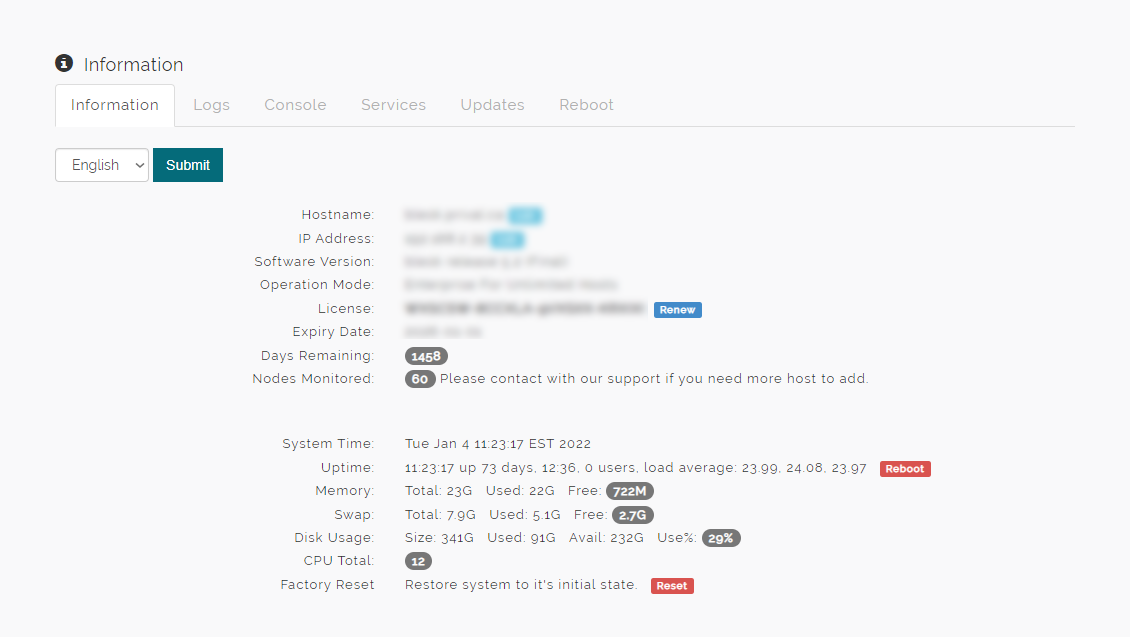
Lower part of this page allows the administrator to review the resource allocation for blësk OS and it allows to Reboot blësk and Reset blësk to the initial state.
On this tab an user will be able to toggle language between French and English.
¶ Logs
Logs tab allows the users to view system logs related to services monitored by blësk. To view the log, select the service from the “Log file” dropdown list, it also allows the user to define the number of lines to display on the page.
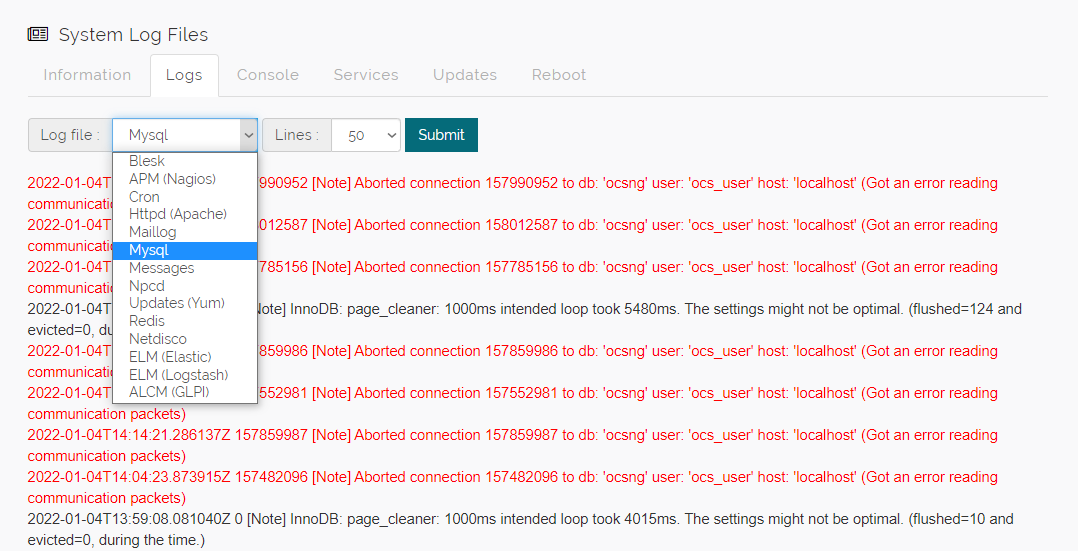
¶ Console
Console tab allows to access the CLI Console.
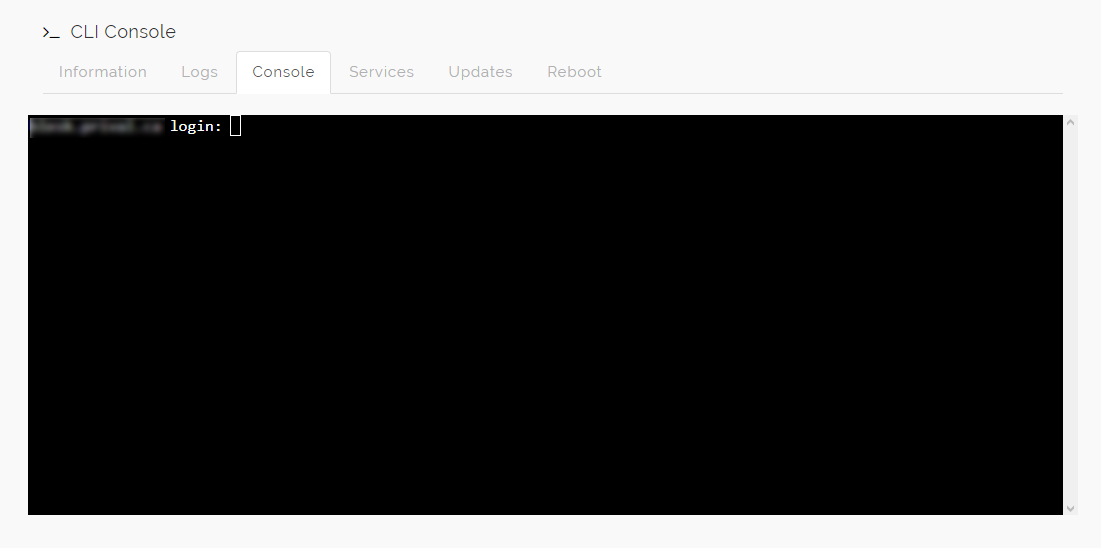
¶ Services
The Services tab allows to control the Services. To change the status of one more Service(s), select the service by clicking the checkbox, select the option from the dropdown list and click Submit.
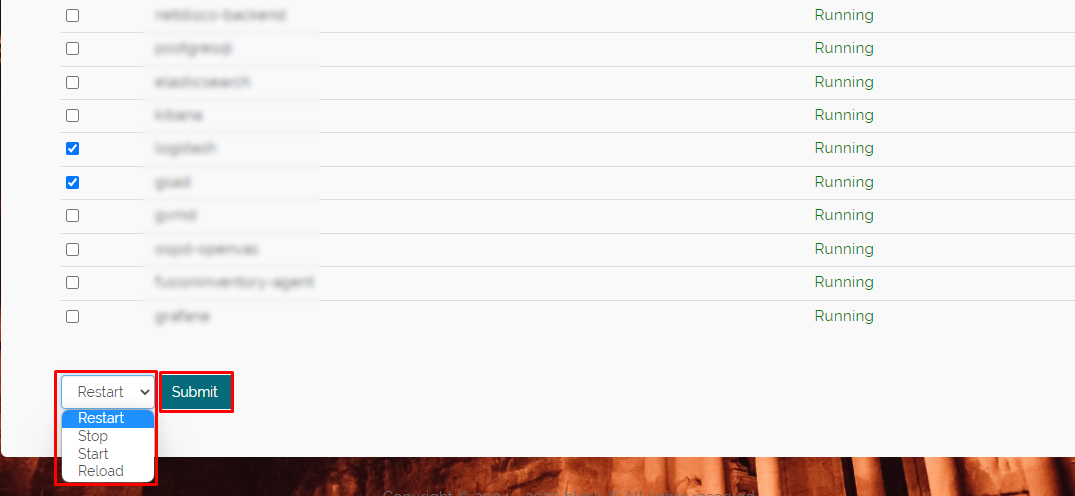
¶ Updates
Update tab allows to Configure the System Updates schedules for auto update. The administrator may choose to switch between Enabling and Disabling Auto updates. Updates can be run manually by clicking on the Update button located at the bottom of the page.
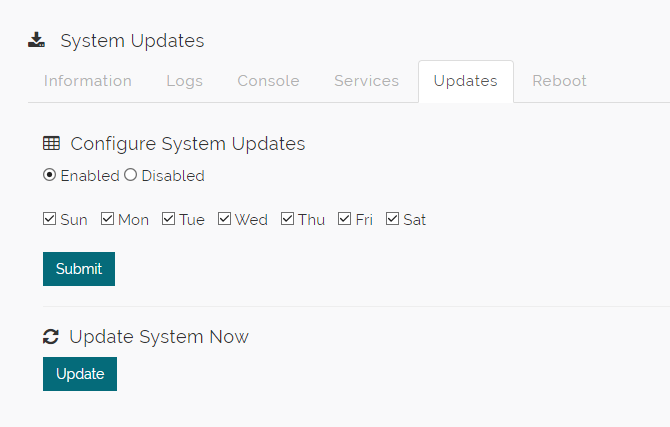
¶ Reboot
The Reboot tab allows “Reboot” or “Poweroff” by selecting the appropriate option from the Action dropdown and by clicking on the Submit button.
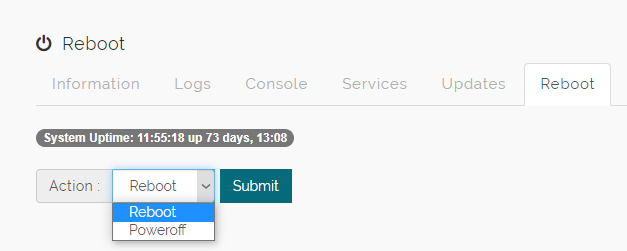
¶ Configuration management
Configuration management options can be accessed from Configure menu located at the top menu bar. Which allows configuring IP, Proxy, Mail, Backup, Authentication, Hostname and Time. Backup and Authentication options are discussed in detail below.
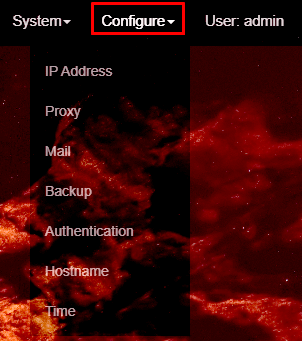
¶ IP
This page allows to configure the IP/Hostname for blësk. It allows toggling between Manual and DHCP (automatic). DHCP option is pretty straightforward, in this option blësk will automatically set IP Address. Under the Manual option enter the following option in the input boxes:
- IP
- Prefix
- Gateway (Gtw)
- Nameserver1 (NS1)
- Nameserver2 (NS2)
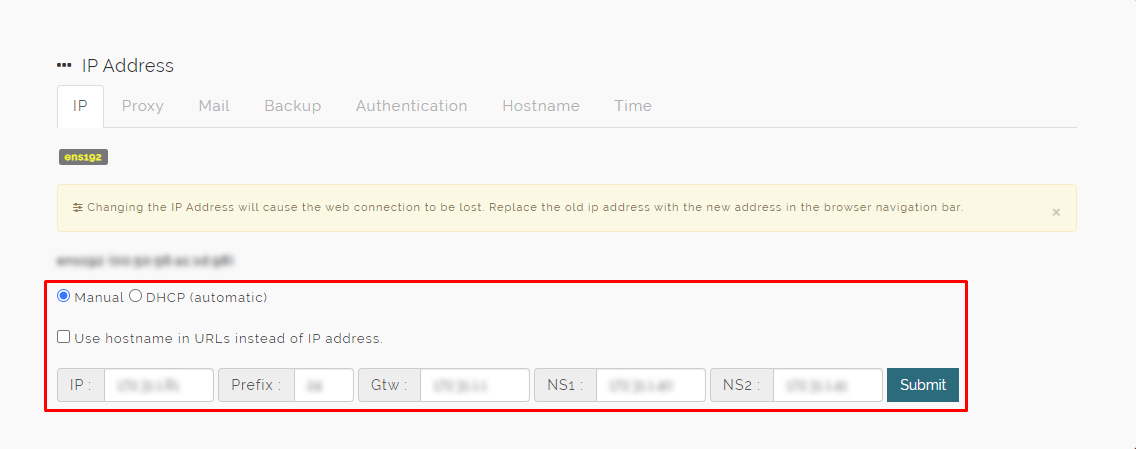
Click Submit to save.
Note: Changing the IP Address will cause the web connection to be lost. Replace the old ip address with the new address in the browser navigation bar.
¶ Proxy
On this page, enter the Proxy information in the input boxes and click Submit to save the changes.
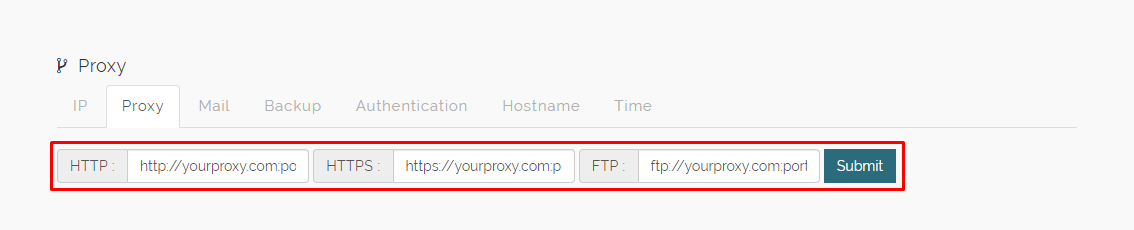
Note: To stop using any proxy settings that were entered here, simply remove any values from the fields and click submit to return to the default proxy settings.
On this page, enter the following mail server information in the input boxes:
- Email address
- Mail Relay Server (IP or Domain name)
- Sender

Click Submit to save the changes.
Note: Please, make sure BLESK is authorized to send email from your mail server.
¶ Backup
Backup tab allows to configure the Backup Type, Modules to Backup and schedule Automatic Backups. Backups can be taken in local storage or Remote server. To take backup on remote server, it requires to indicate the remote server FTP information including administrator's credentials.
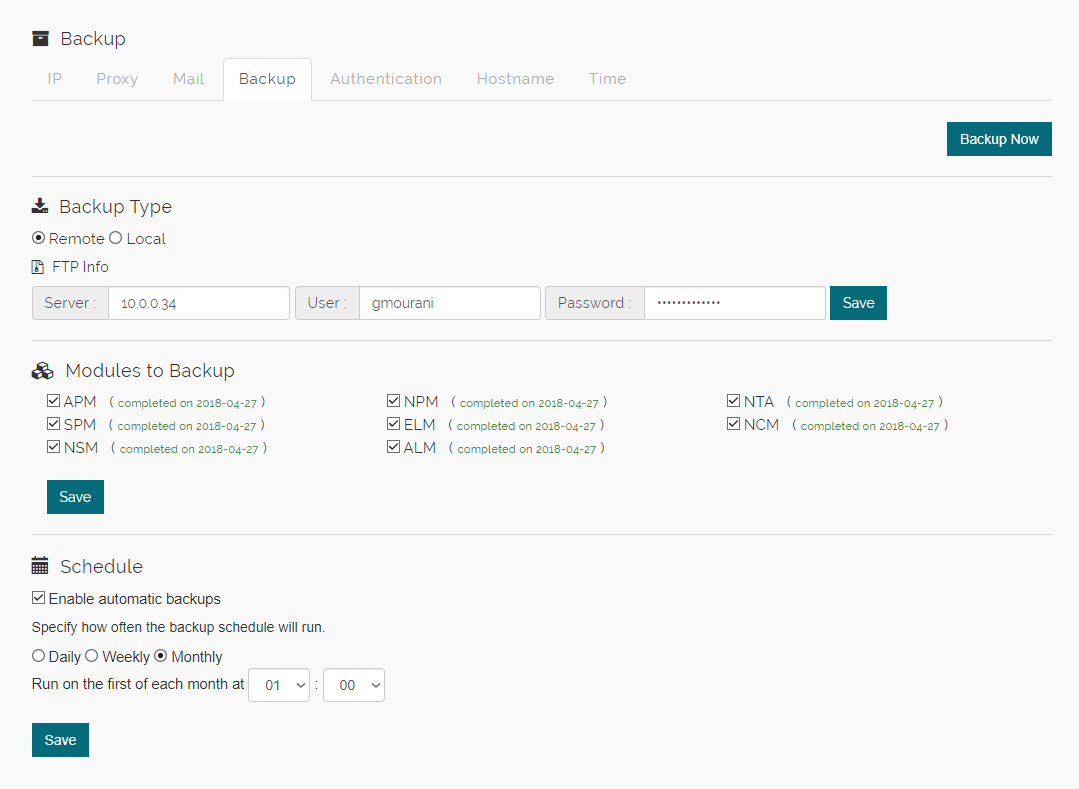
Select the modules to backup from the list of blësk Modules and click Save. Schedule automatic back by selecting frequency and time to run the backup.
¶ Authentication
This option allows to manage configuration related settings of the blësk monitoring solution. There are three options are available in this tab as the following: Auth Method, Local Users and LDAP Settings.
Auth Method
Under Auth Method option, Administrators are allowed to select the authentication method for blësk and the options are as the following:
- Local user authentication only
- Use both local user and LDAP
Note: Local usernames must be different from LDAP usernames
Local user authentication only: This option will allow just to create and manage users locally.
Use both local user and LDAP: This option allows both creating and managing users locally and using Lightweight Directory Access Protocol (LDAP), is an open and cross platform protocol used for directory services authentication.
¶ Local Users
For user management, navigate to the Local Users tab. In this section, the admin will be able to create users and manage users' roles to access blësk modules. However, advanced role management options are located under the corresponding module.
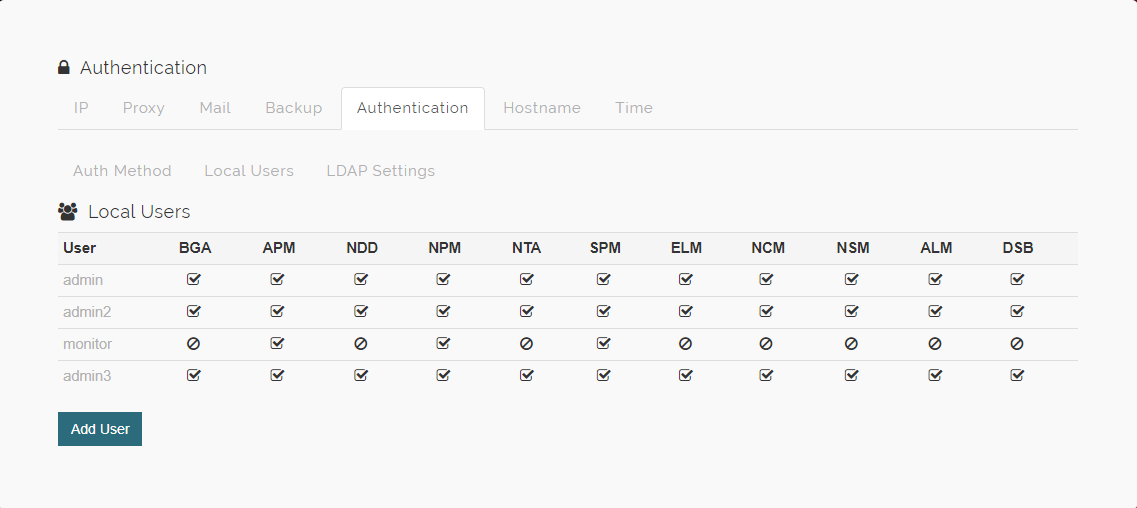
Create Local Users
A Local User can be created as the following:
- Click on the Add User button
- Define the Username and Password of the new user.
- By default all the checkboxes for each roll are selected; therefore, uncheck the rolls that are not appropriate for the new user.
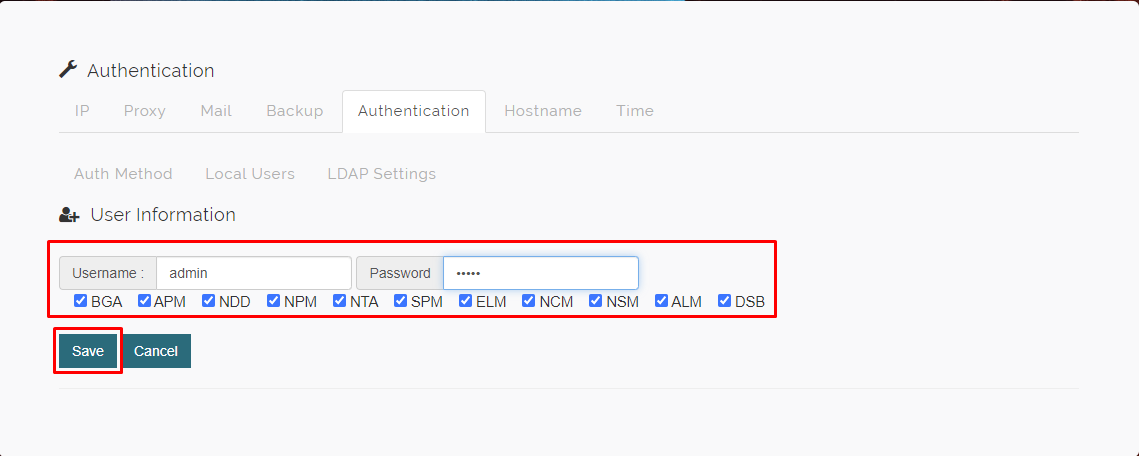
- Click Save.
¶ LDAP Settings
This page allows to configure LDAP authentication. The following information need to be entered:
- Server: LDAP Host IP address.
- BaseDN: The starting point an LDAP server uses when searching for users authentication within the Directory.
- RootDN: RootDN is commonly referred to as the directory manager, in other words, the root user ID.
- Password: Password of RootDN.
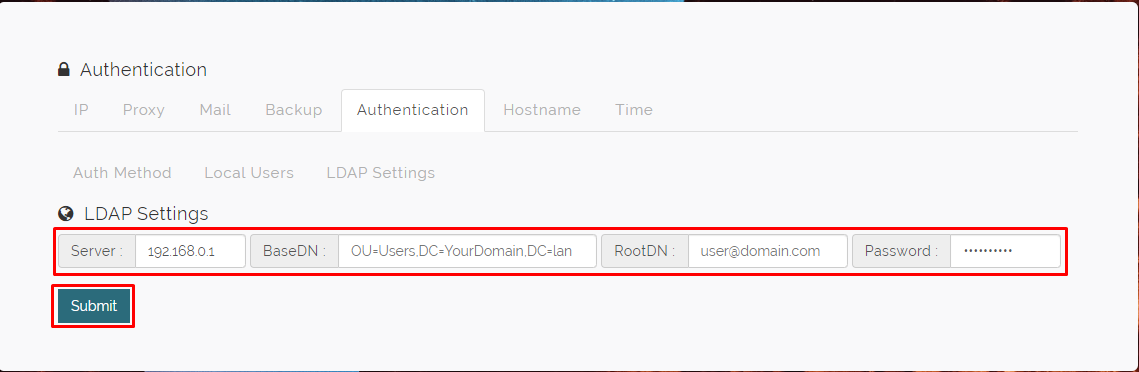
- Clock Submit to save the LDAP Settings.