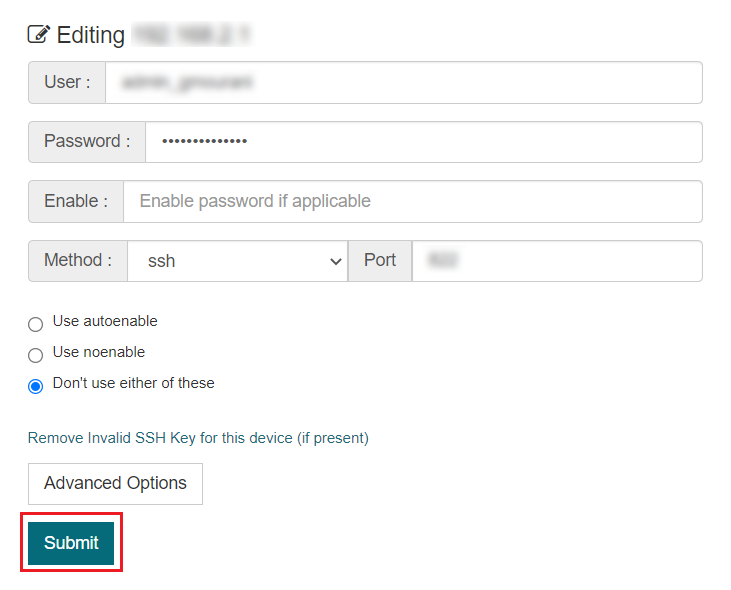This Quick Start guide will help you to start using the blësk Network Configuration Manager (NCM) after installing the blësk Network Monitoring system.
¶ Add device manually
To add a device, navigate to the Inventory page by clicking the Inventory menu located in the top right hand corner of the page.

Click on the Add Device button to open add device form.
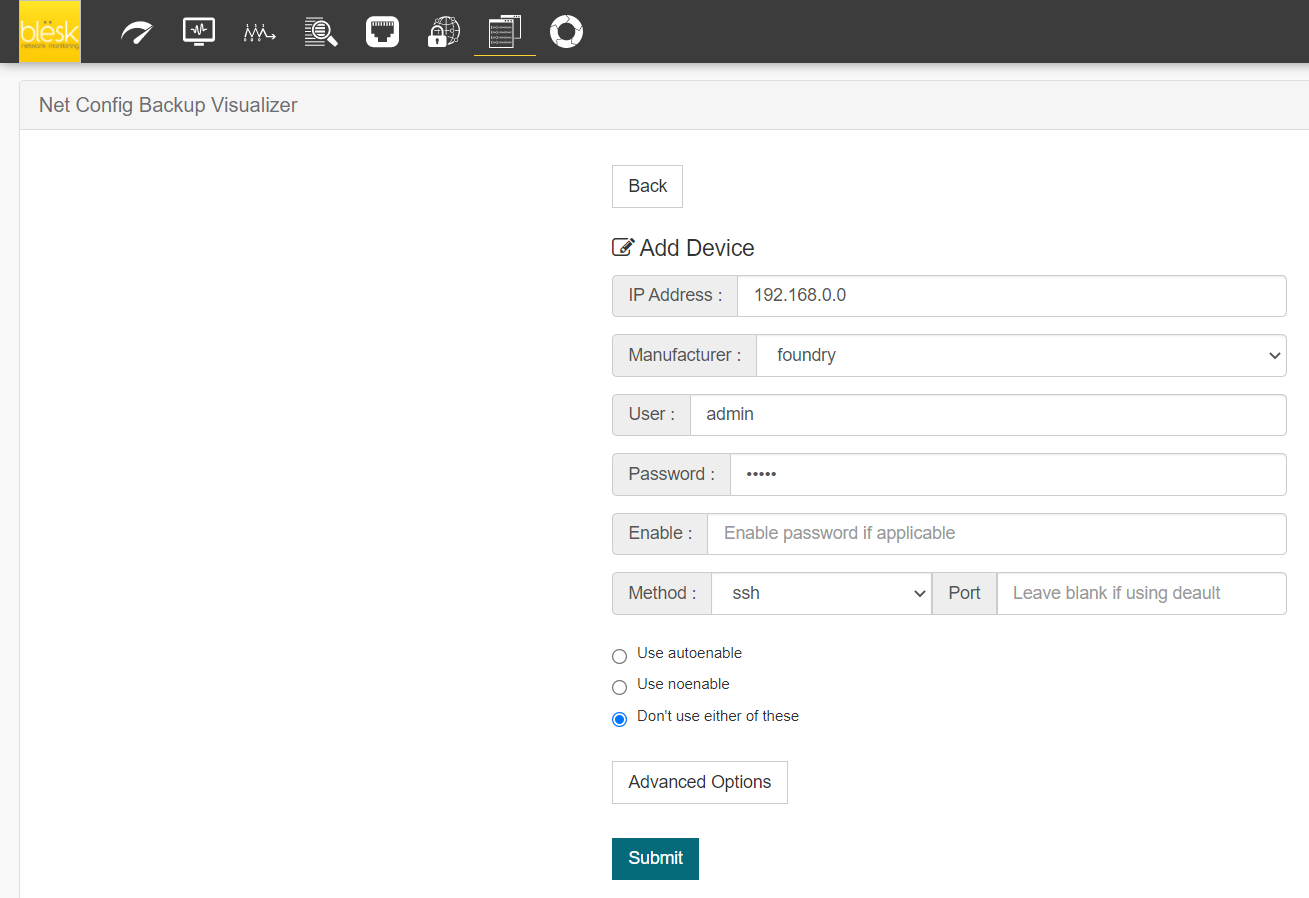
Fill out the required information about the device to be added and click Submit.
¶ Manage Devices
All the existing and added devices can be viewed on the main page of the NCM module.
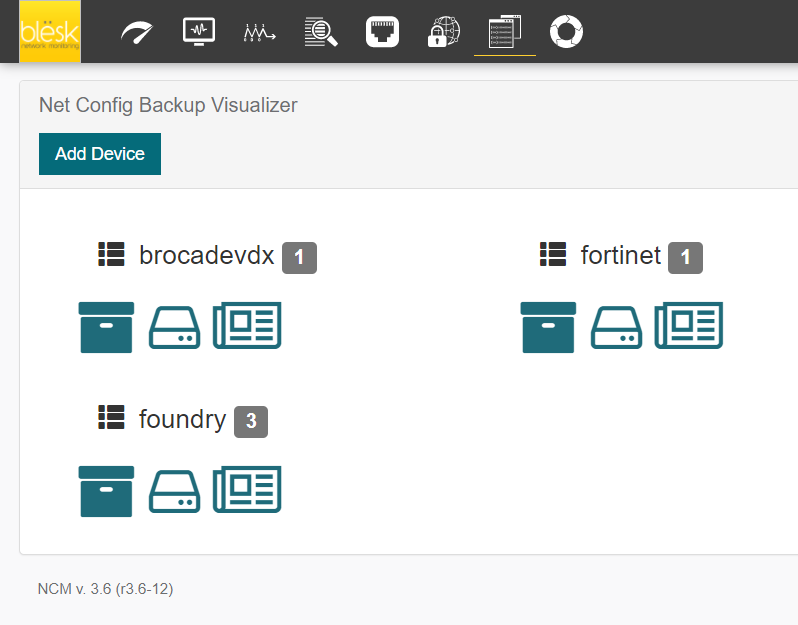
¶ View and manage backups
To view backups, click on the View configuration backups icon under the device name. This will bring up a list of configuration backup folders
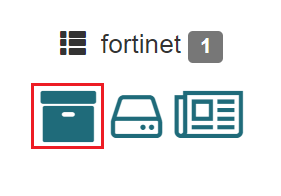
Click on the configuration folder from the Vendor column.
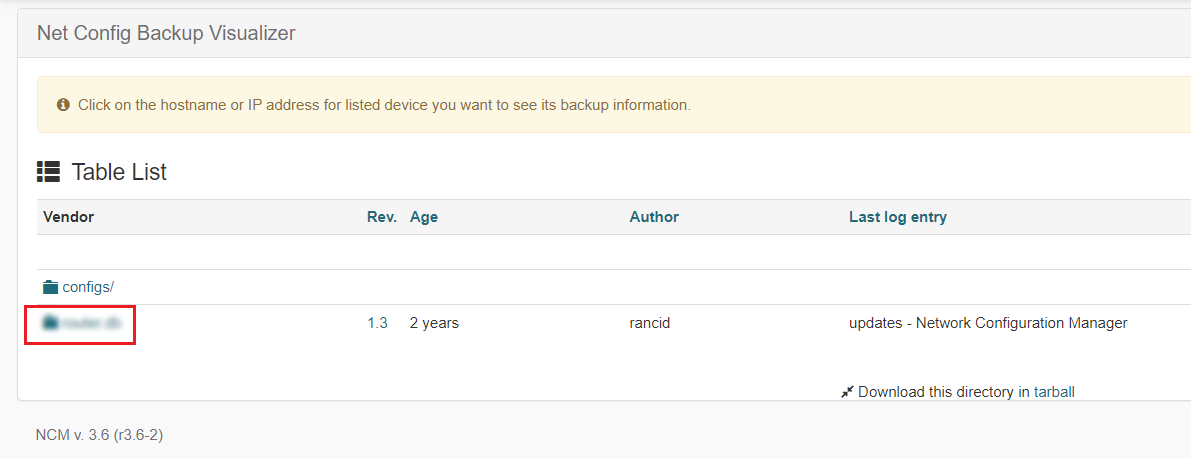
Click on Get Diffs to view a list of revisions and begin making comparisons.
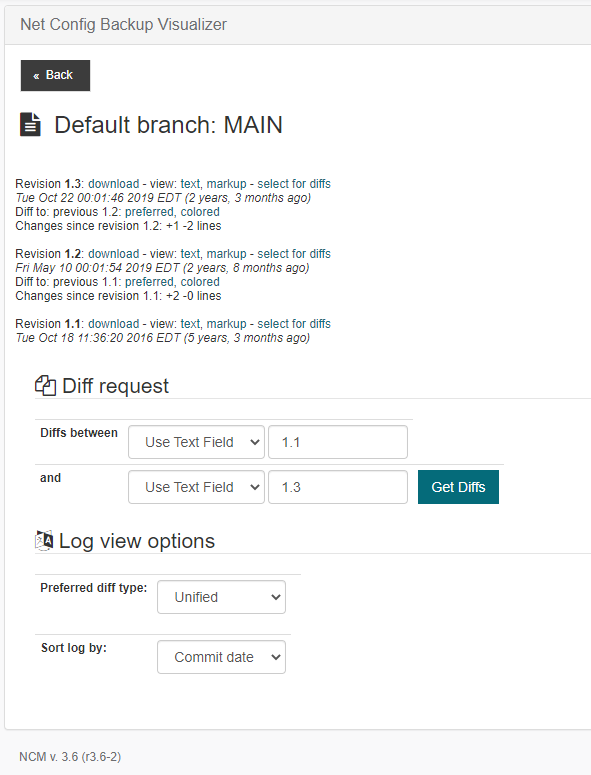
Several options are provided for comparing diffs, such as Colored, Long Colored, Unified, Context, and Side by Side. Below is an example of the Colored view:
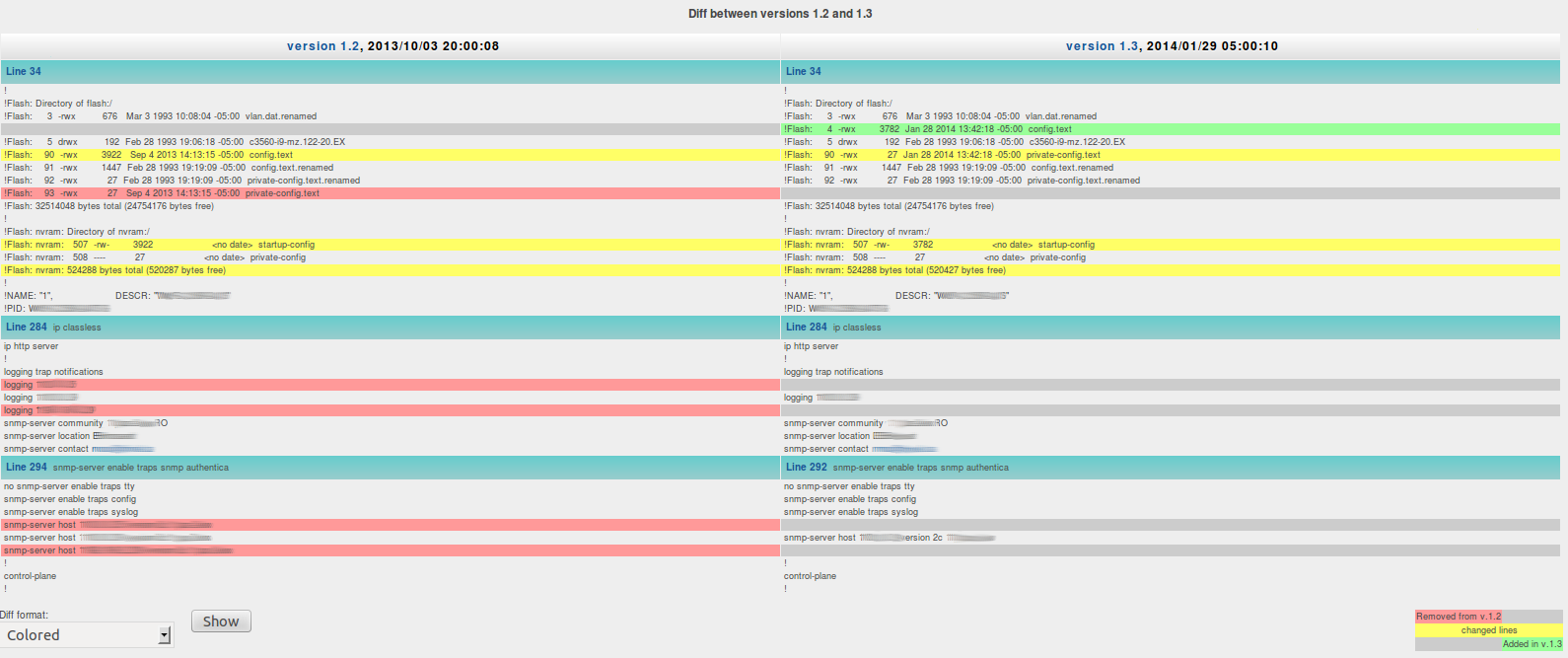
¶ Edit Devices
To edit a device, click on the Edit Devices icon to navigate to the Device page.

Click on the IP address from the Device column

Make necessary changes to the device and click Submit to save the changes.