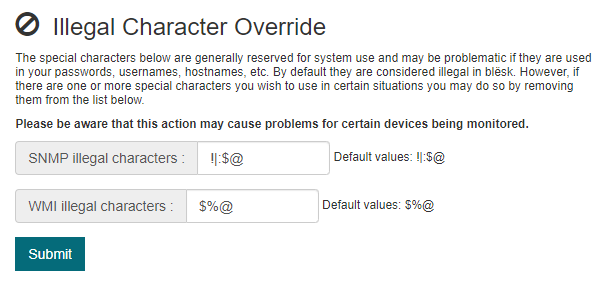¶ Introduction
The blësk Network Device Discovery tool or NDD is one of the most convenient tools under APM module used to scan for devices within the network. The main purpose NDD is to export scanned hosts into the Application Performance Monitor (APM) module to be monitored. Without the NDD feature, the hosts would need to be added to APM manually.
Note that APM uses Nagios for monitoring and NagiosQL for managing the hosts to be monitored. By using NDD to export hosts to APM, you are actually importing them into the NagiosQL database.
See the Quick Start page for an example of how to use NDD.
There are three options available under NDD page are as the following:
- Scan (Launch a network scan)
- Credentials (Access the credentials page)
- Configure
¶ Scan (Network Discovery)
From this page you can begin a scan of your network.
To begin scanning your network, select the Ethernet card which has access to the network to be scanned, next enter an IP range that matches the format used in the following examples:
192.168.2.1-254 (to scan an entire IP range)
192.168.2.100-150 (to scan a smaller subset of an IP range)
The range can be smaller or larger, but a larger range will take more time. For very large networks it is preferable to perform scans in smaller batches. Scanning a network with 254 IP addresses should only take some minutes to complete.
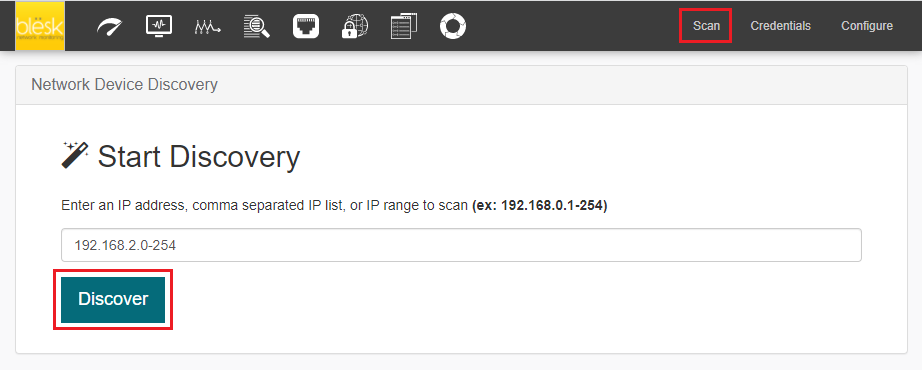
Once the scan has completed, the detected hosts will be categorized in the following pre-defined groups:
- Apple Devices
- Network Devices
- Printers
- Unix Servers
- UPS Devices
- Windows Servers
Below is a list of the type of monitoring APM performs for each category by default. For any additional type of service to monitor, you will have to add them manually through the 'Administration' section of APM.
Apple Devices
ICMP ping request (Host).
Network Devices
- ICMP ping request (Host).
- Analyze Traps.
Printers
- ICMP ping request (Host).
- SNMP request to check for black toner ink status
- SNMP request to check for generic HP printer status
- SNMP request to check for major messages status
Unix Servers
- ICMP ping request (Host).
- SNMP request to check for memory usage
- NRPE request to check for load average
- NRPE request to check for running process
- NRPE request to check for SSH server
- NRPE request to check for the disk / partition
- NRPE request to check for swap memory
- NRPE request to check for syslog server
- NRPE request to check for crond server
- NRPE request to check for zombie process
UPS Devices
- ICMP ping request (Host).
- SNMP request to check for battery capacity
- SNMP request to check if battery needs replacing
- SNMP request to check for internal temperature
- SNMP request to check for output frequency
- SNMP request to check for output load
- SNMP request to check for output voltage
Windows Servers
- ICMP ping request (Host).
- WMI request to check for CPU
- WMI request to check for memory
- WMI request to check for disk I/O
- WMI request to check for used disk space C:
- WMI request to check for all automatically started services
- WMI request to check for NIC utilization and availability
You may move hosts from one group to another using the “Change Group” button. Devices listed in the 'Unknown' group cannot be exported into APM, so if there are any 'Unknown' hosts that you wish to monitor, you will need to move them to another category in order to export them. Otherwise, they can be left in the 'Unknown' group.
It is a good idea to spot check the devices listed in each group to make sure they were not incorrectly identified and placed in the wrong group.
This is important because each default group has a pre-defined services that will be associated with host in the group, see the list of services pre-defined in each default group to get an idea.
Any hosts that are already stored in the APM database will not be listed here. If you have added hosts in APM manually, or have previously used this auto-detection feature to export hosts into APM, then those hosts will be ignored.
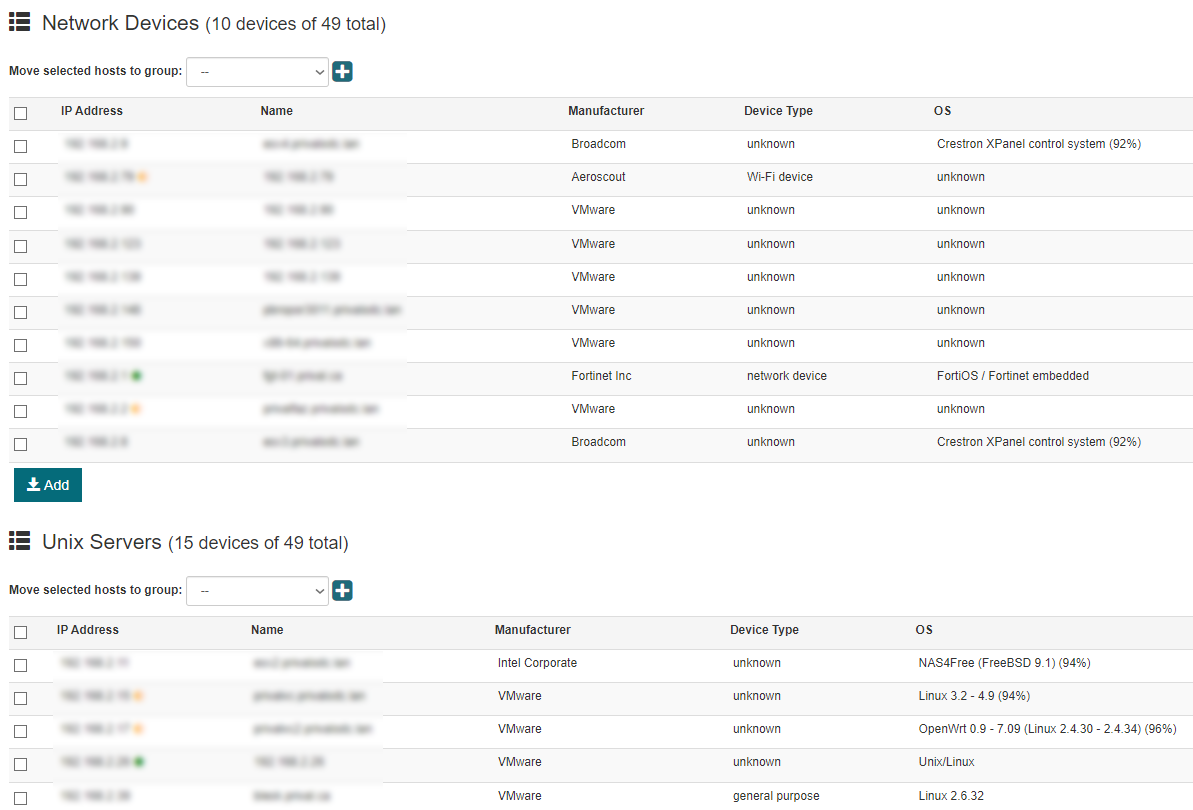
¶ Exporting hosts to APM
For each listed group, you must select the hosts that you wish to monitor, and click Add. Exporting hosts must be done one group at a time. For example, From the Windows Servers group, you can select and export one or more hosts using the Export button located in the table for that group.
Clicking Export here will only export the Windows hosts you have selected from the Windows table. Hosts listed in the other group tables, even though they might be selected, will not be exported until you click the Export buttons associated with those groups.
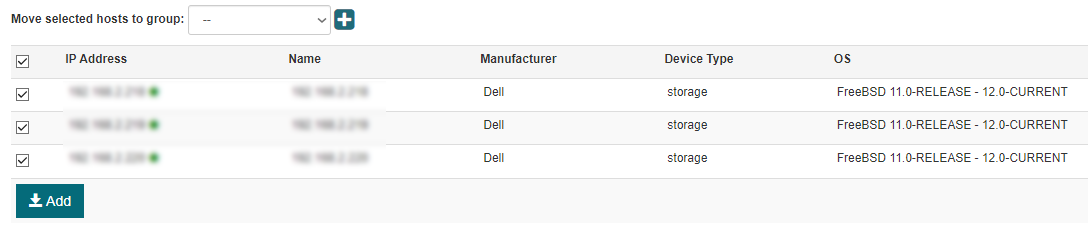
¶ Credentials
To setup credentials, click on the setting icon from the blësk homepage > Click on Auto Detection from the top menubar > Click on Credentials from the top menubar.
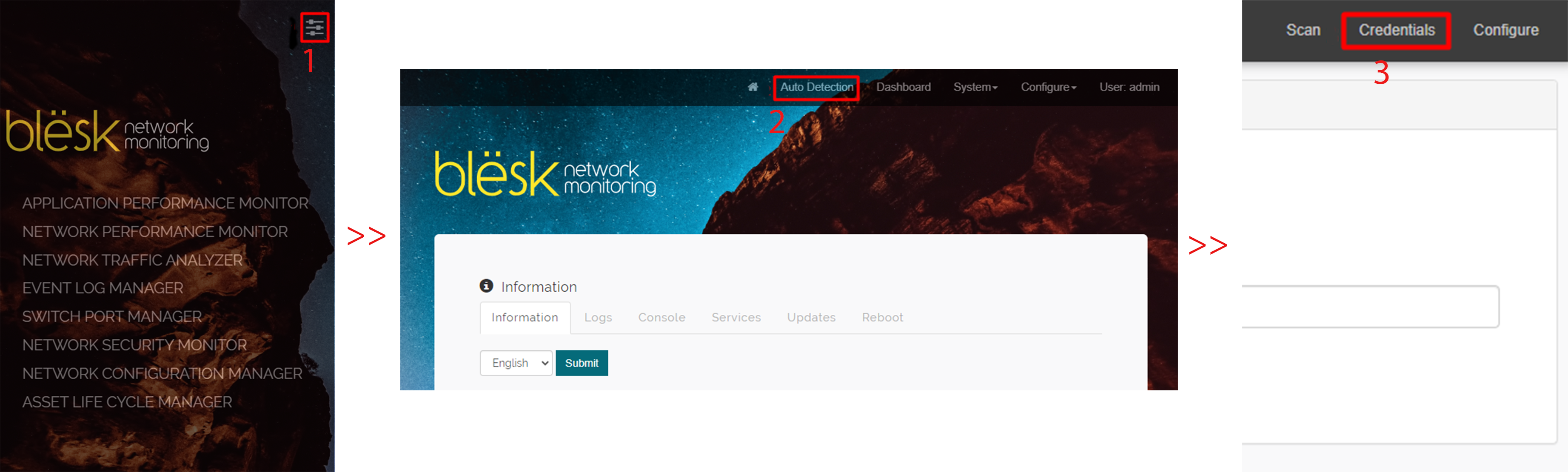
¶ WMI Credentials
To add WMI Credentials click on Add button and a dialog box will open to add credentials.
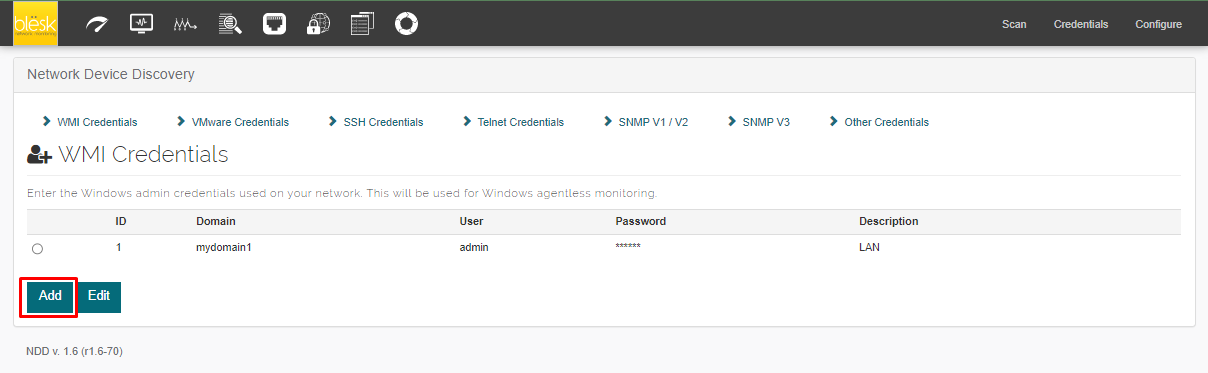
Provide required information and click on Add button to finish adding a new credential.
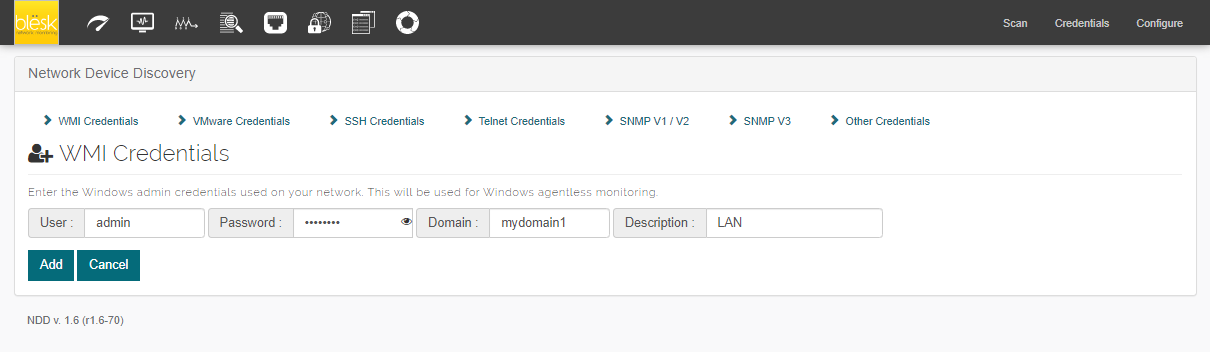
To edit a Credential, select a credential and click on the edit button to open the edit window to make changes to a credential.
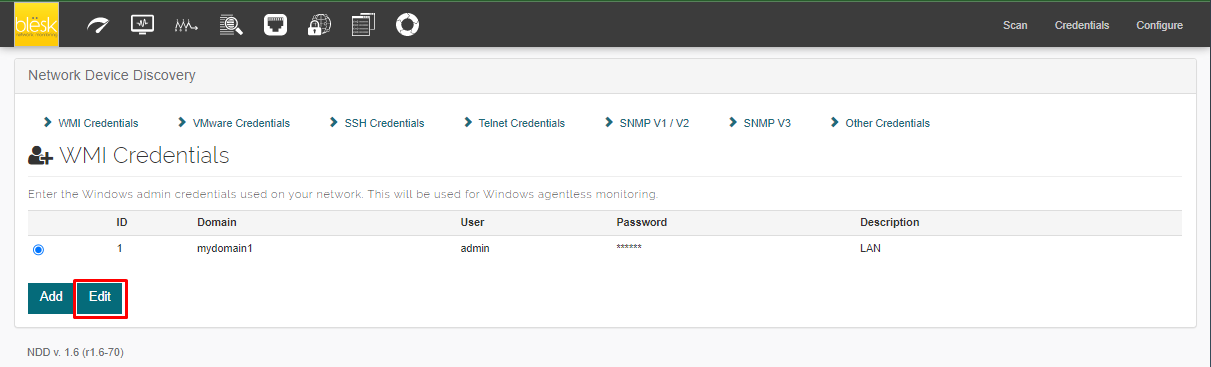
Use the same steps to add/edit all other credentials by selecting the Credentials option from the Credentials list as shown in the Image - 8
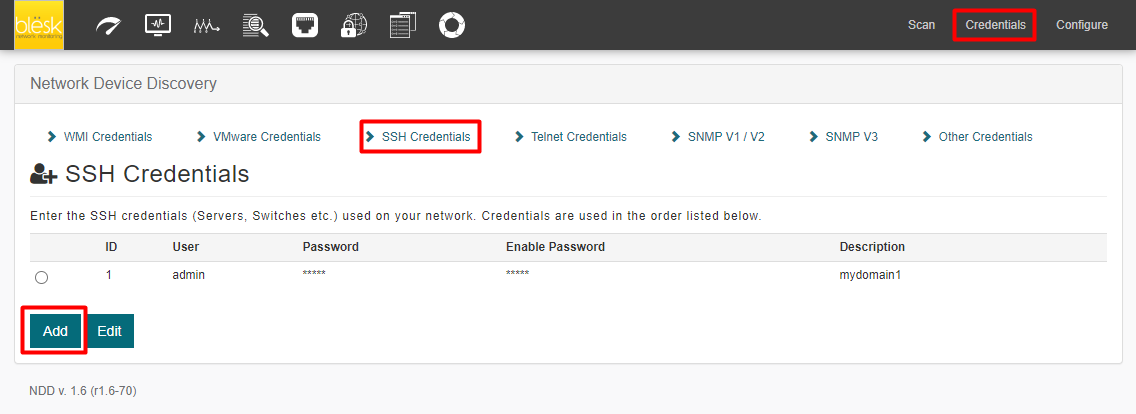
¶ Configure
The Configure menu allows modifying the language, user permissions, and the parameters related to Windows/Linux server monitoring.
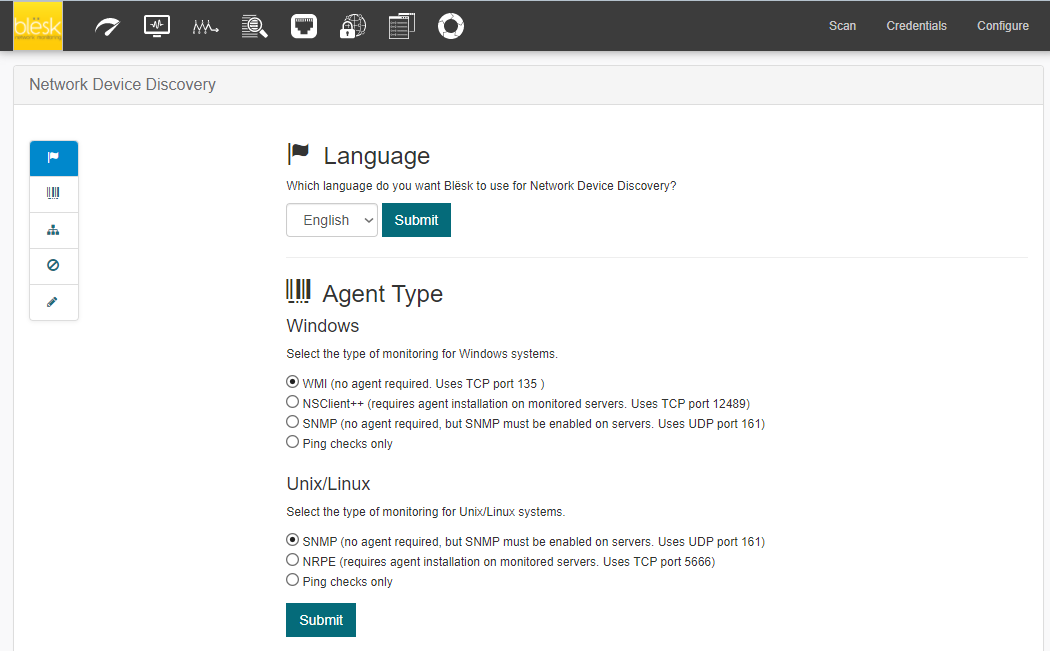
¶ Language
In this section, you can change the language used in the Network Device Discovery module. English and French are the available choices.
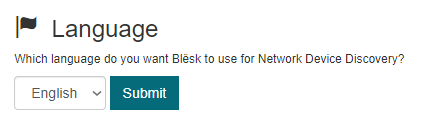
¶ Agent Type
Select the following types of monitoring for Windows and Linux systems:
- WMI - for agentless monitoring. This is the default method.
- NSClient++ - an implementation of NRPE for Windows. It requires the installation of an agent on each server to be monitored.
- SNMP - no agent required, but SNMP must be enabled on servers. Uses UDP port 161
- Ping checks only - This option only allows to ping
Select the following types of monitoring for Linux systems:
- SNMP - no agent required, but SNMP must be enabled on servers. Uses UDP port 161
- NRPE - (requires agent installation on monitored servers. Uses TCP port 5666)
- Ping checks only - This option only allows to ping
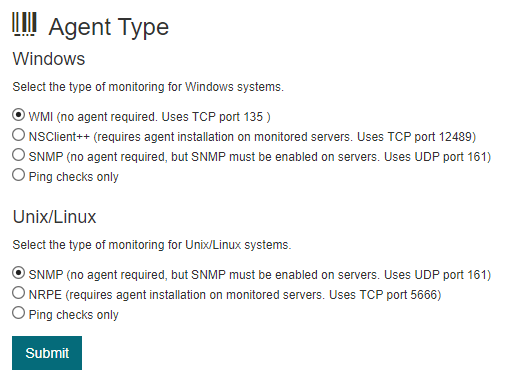
¶ Network Device Monitoring Options
This option allows the administrators to select the “Automatically detect and monitor switch port interfaces in APM” criteria.
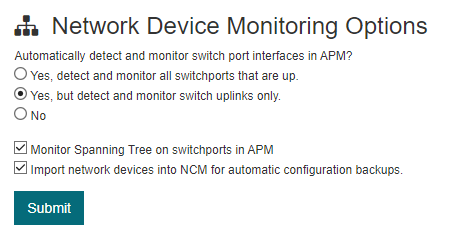
¶ Illegal Character Override
Some special characters are generally reserved for system use and may be problematic if they are used in your passwords, usernames, hostnames, etc. By default, they are considered illegal in blësk. However, if there are one or more special characters you wish to use in certain situations you may do so by removing them from the list below.
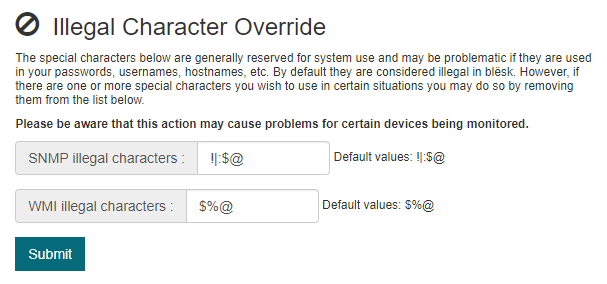
¶ Shortened Hostnames
The hostnames can be shortened for easier viewing in the graphical user interface. If your hostnames are in the form of a fully qualified domain name (ex: serv01.domain.lan), choose a shortened style below to display. This only affects new hosts. Any hosts already being monitored will not be affected.