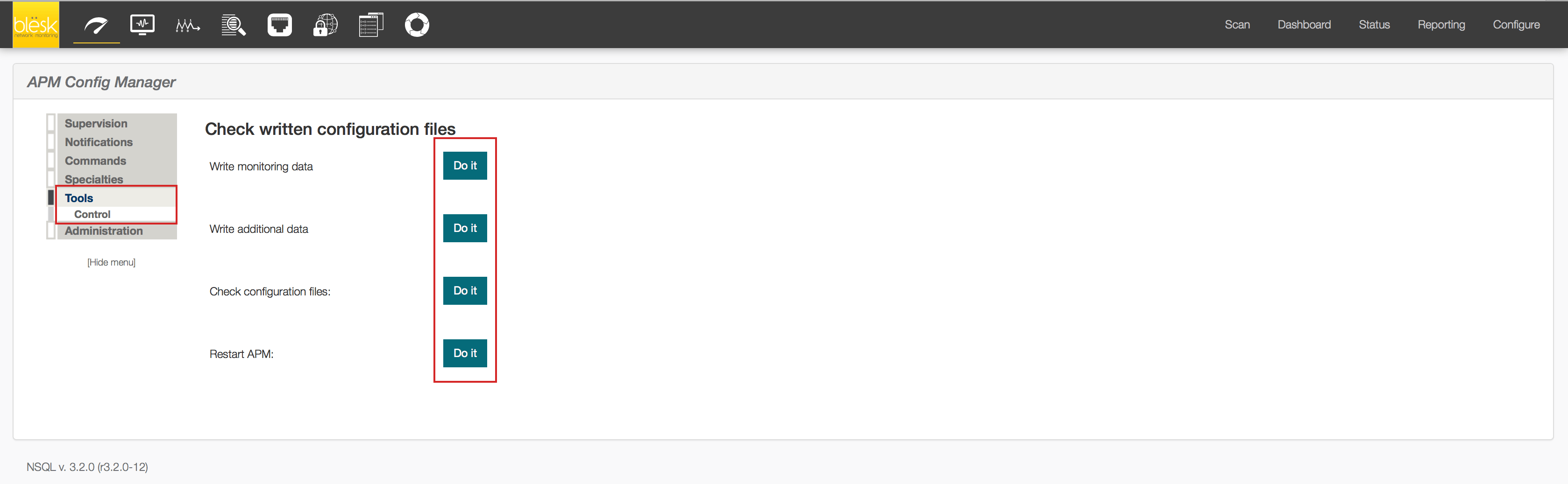¶ Introduction
One of the most important features of the monitoring platform is the notification system. By default, they use the local mail daemon installed on the server to send the notifications.
Using local mail daemon may have some issues :
- Your mail server may go down so you can’t receive the alert.
- Your Internet connection may go down so you can’t receive the alert.
In order to avoid all possible issues, we are going to explain how to send alerts from blësk using SMS or Page.
¶ The SMS approach
We first start with the SMS Server Tools that come with blësk to make it send short messages through GSM modems. If your modem is not a GSM, then you cannot use this setting. To be able to send SMS, you will need the following:
A GSM GPRS modem.
A mobile SIM card with data activated to be able to send SMS.
1. Once the above requirement is respected, connect the GSM modem to your blësk server then check on which port the modem is attached to by using the following command:
dmesg | grep ttyNote: The above command will let you know how the name of your device is detected and called. Note it somewhere because you’ll need it later during the modem configuration step.
2. We use a tool installed on blësk called SMSTools to send SMS messages. Make sure that SMSTools has the right configuration setting for your modem in its configuration file located at: /etc/smsd.conf.
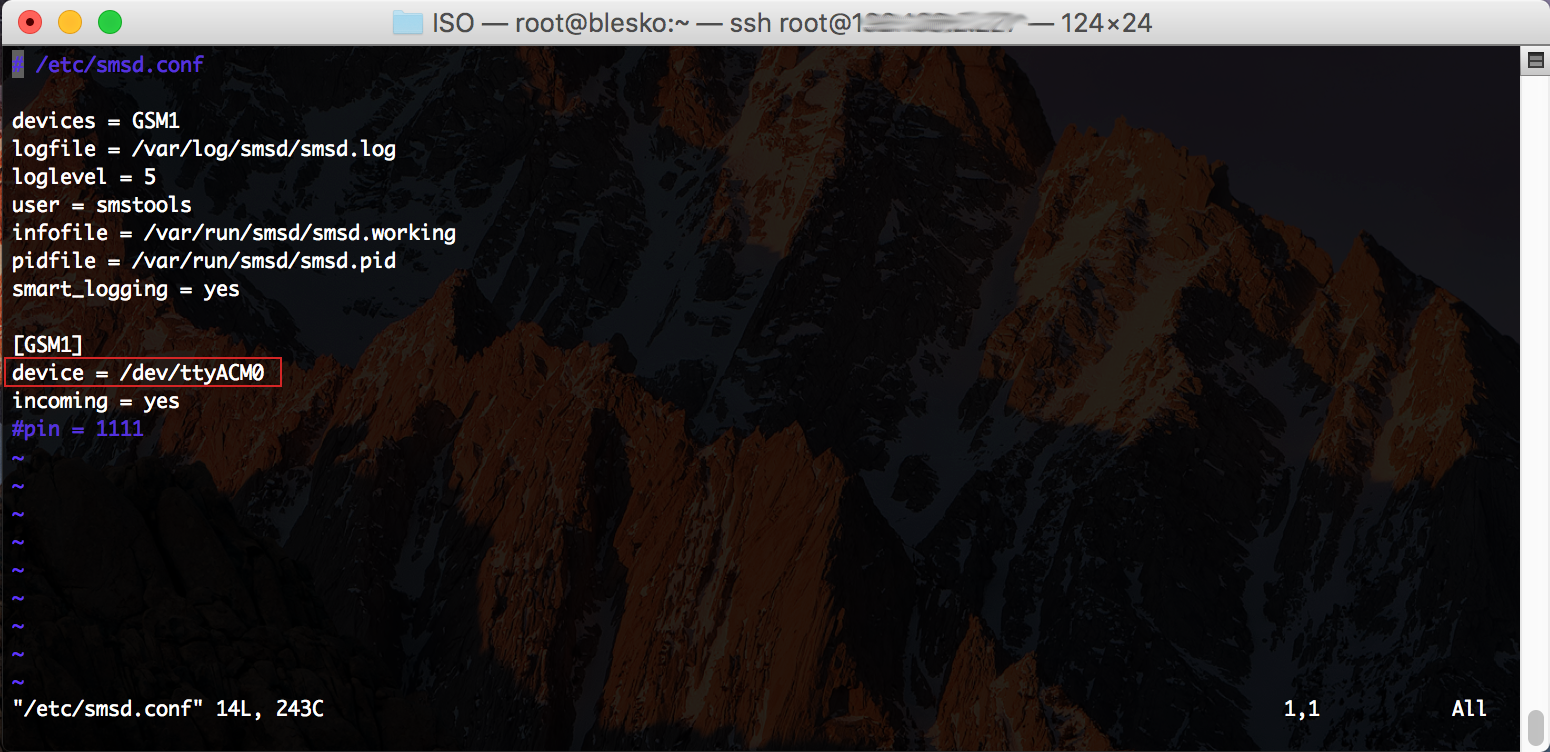
The only parameter that we change in the configuration file is the line related to the port name of the device. (GSM Modem is on ttyACM0 in this example).
3. The next step is to configure the SMSTools service to automatically start at boot time with the server.
chkconfig smsd on4. Then restart the service using this command.
service smsd restart5. Now it’s time to test to see if it work by sending an SMS.
smssend 5147265449 'test'¶ The Page approach
For those who still need a page tool to send text message to a pager device, here is the setup to follow to make it work with blësk.
1. Connect the modem to your blësk server then check on which port the modem is attached by using the following command:
dmesg | grep ttyNote: The above command will let you know how the name of your device is detected and called. Note it somewhere because you’ll need it later during modem configuration step.
2. We use a tool installed on blësk called Qpage to send page messages. Make sure that Qpage has the right configuration setting for your modem in its configuration file located at: /etc/qpage.cf.
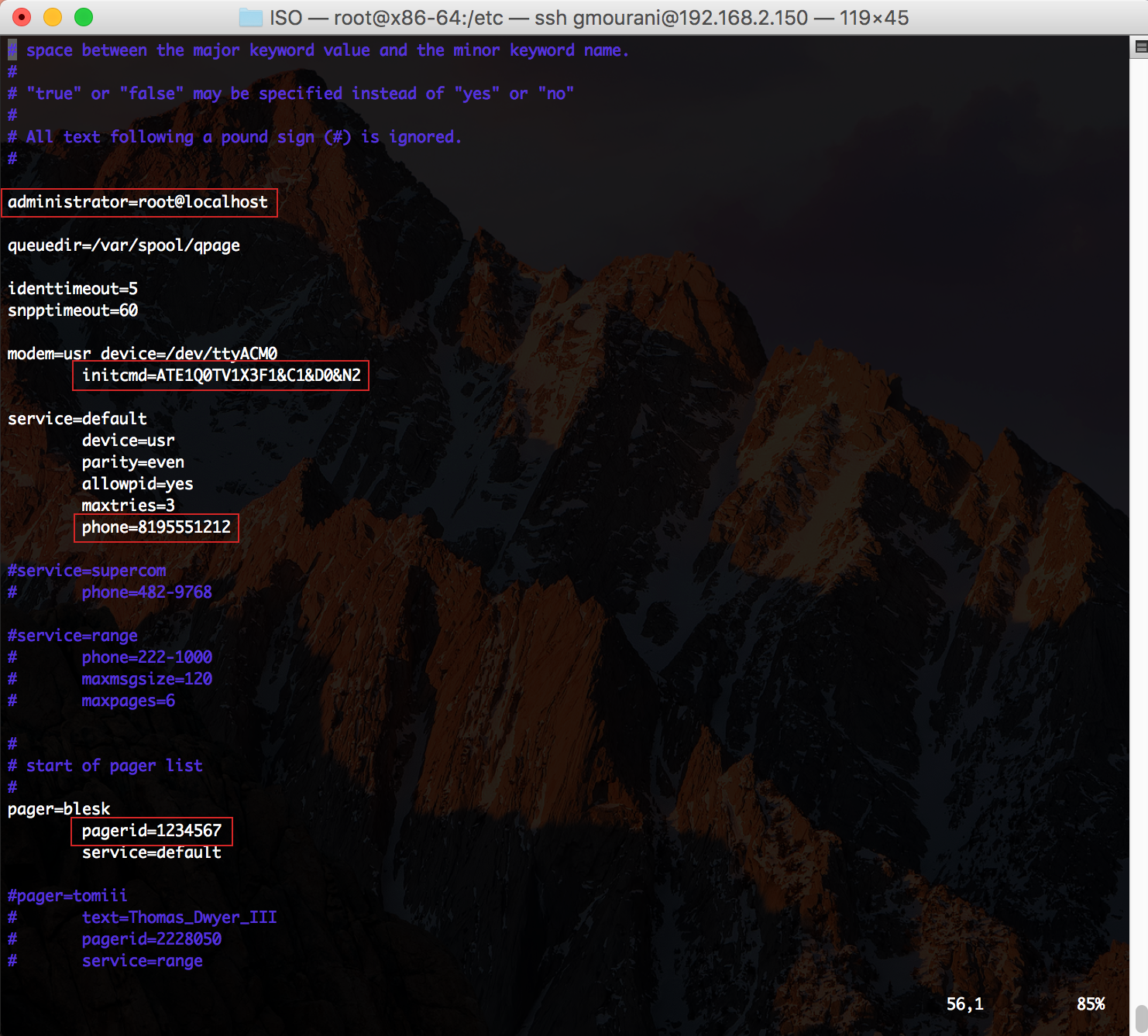
Here are the parameters you must change. (Modem is on ttyACM0 in this example).
administrator=root@localhost – Define the email of the administrator.
initcmd=ATE1Q0TV1X3F1&C1&D0&N2 – This represents the modem initialization command and varies depending on your model. See on the manufacturer website of the modem to know the one you should use here.
phone=8195551212 – The phone number of your ISP which provides the hosting of your pager.
pagerid=1234567 – Your pager ID
3. The next step is to configure the Qpage service to automatically start at boot time with the server.
chkconfig qpage on4. Then restart the service using this command:
service qpage restart5. Now it’s time to test to see if it work by sending a page message:
qpage -i -d default "test page"¶ Send via SMS or Page
When your modem has been installed, configured and tested, it’s time to let’s blësk know which contact should use this method to send alerts.
1. Go to APM | Configure | Administration | Notifications | Contact, then edit the contact from which you want to change its method to send alert then select the following:
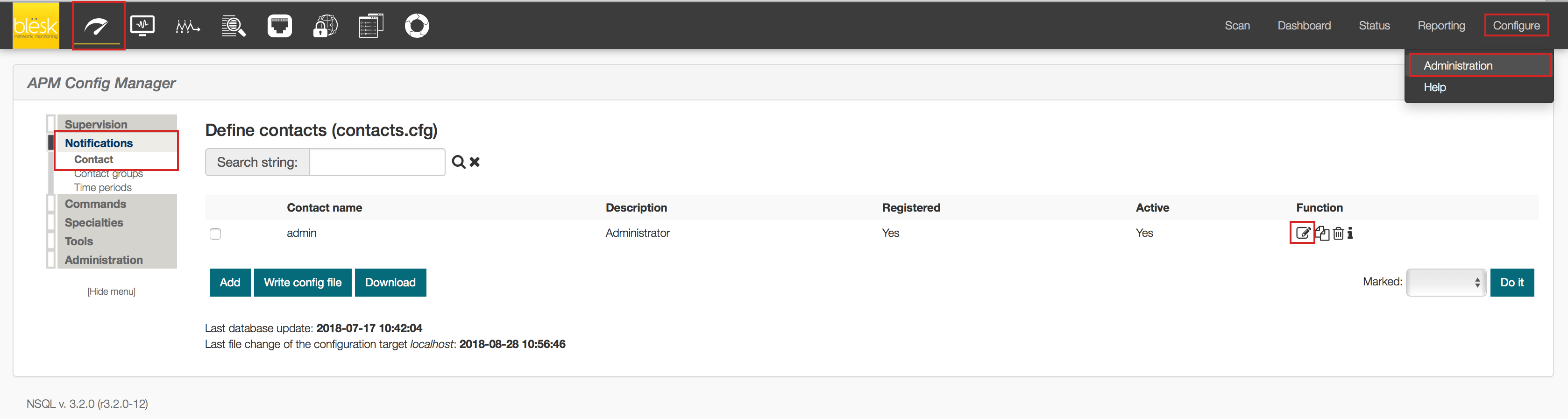
For SMS Messages:
- Select under “Host command” – notify-host-by-sms
- Select under “Service command” – notify-service-by-sms
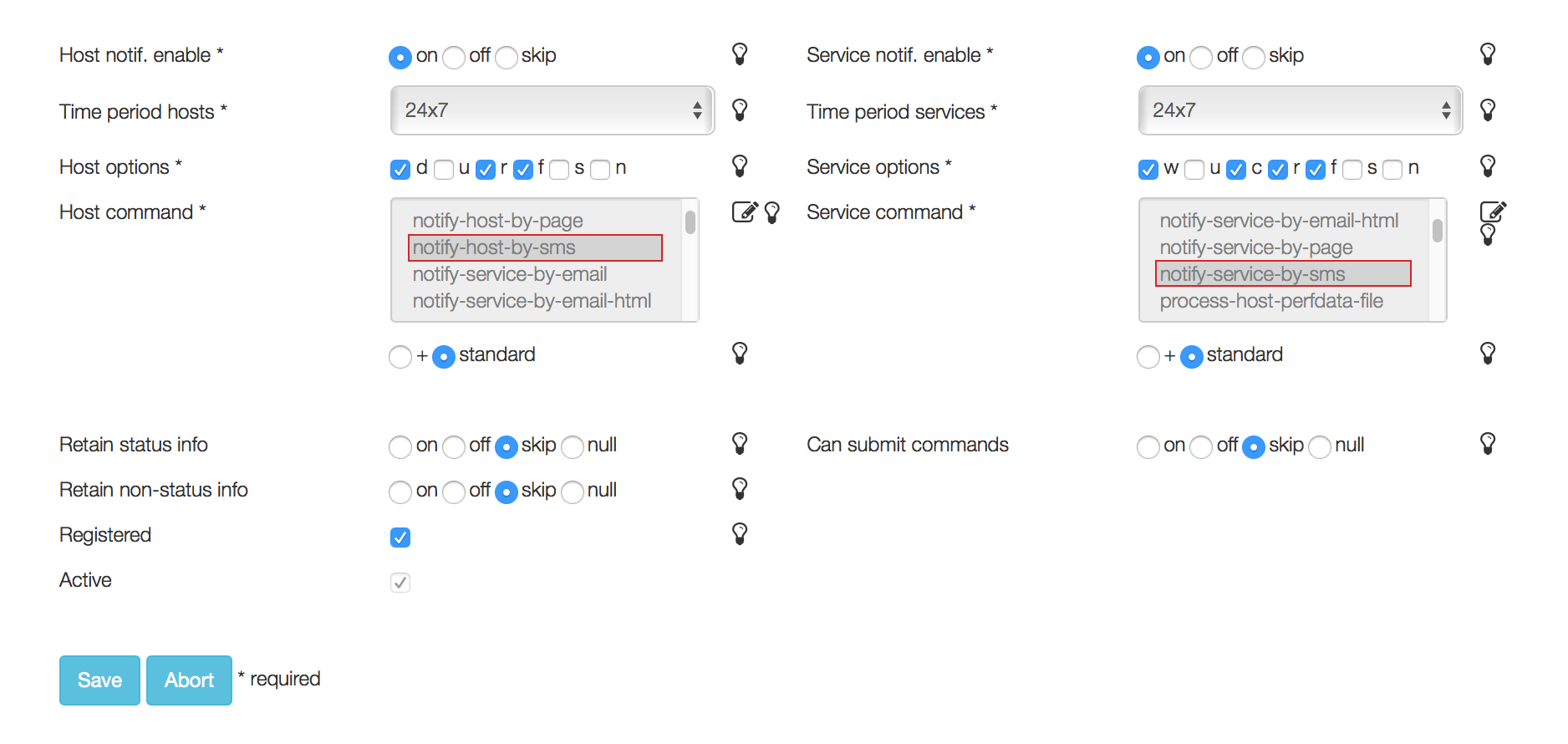
For Page Messages:
- Select under “Host command” – notify-host-by-page
- Select under “Service command” – notify-service-by-page
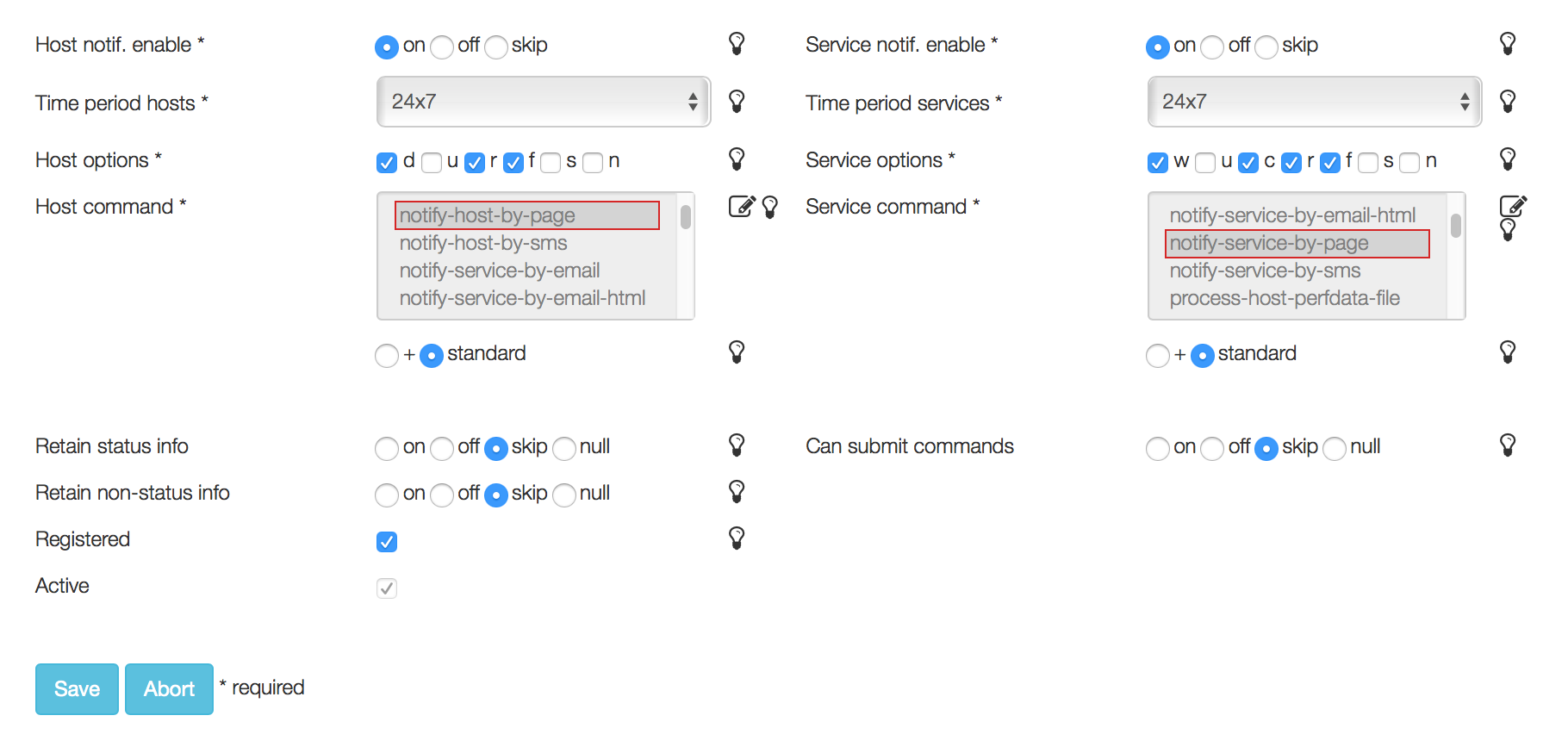
2. Restart APM for the changes to take effect. Go to Tools | Control then click on the “Do it” buttons: